- Local Guides Connect
- :
- How-tos
- How to write a great post - Intermediate Tips #Con...
- Subscribe to RSS Feed
- Mark Topic as New
- Mark Topic as Read
- Float this Topic for Current User
- Bookmark
- Subscribe
- Mute
- Printer Friendly Page
05-12-2019 08:19 PM - edited 05-26-2019 04:19 PM
How to write a great post - Intermediate Tips #ConnectWritingChallenge
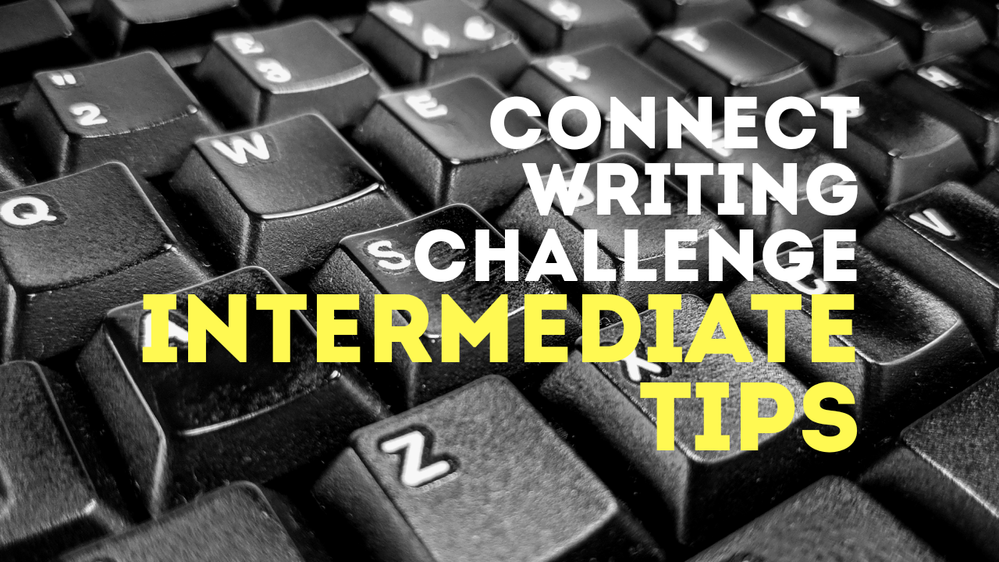
Welcome back folks to another post in this #ConnectWritingChallenge series! If you’re new to this, please check out my first post about the Connect Writing Challenge that runs through the month of May! The simple idea is that we all help each other improve our writing skills so that Connect can be filled with quality posts that benefit everyone!
In the last post, we covered some super simple basic tips, what I consider as the minimum level to help you create a good post. And these basic tips are:
- Always add a photo at the top of your post that is relevant and interesting
- Choose a title that is descriptive and eye catching; grab those eyeballs!
- Use content structure (introduction, main topic and summary) for a cohesive storyline
In this post, we’re going to cover intermediate tips that will help you create a more interactive and engaging story! These tips include the following:
- Adding multiple photos; layout consideration, collages, photo albums, using Connect photo library
- Adding links to posts/content that adds to your story
- Adding videos
- Using text formatting and paragraph breaks
- Tagging other Local Guides
But before we start, here are some useful resources that you can refer to as you go through my post:
- Helpful tips for writing a good post by @HiroyukiTakisawa; great minds think alike and he published a post on writing tips at about the same time I posted the Connect Writing Challenge!
- How do I write a post on Connect by @AriMar
- Uploading a photo on Connect? Read these guidelines first by @Christina-NYC
- How do I use the Connect photo library? by @Christina-NYC
- How do I follow the original content guidelines on Connect? by @DeniGu
- Why was my Connect post marked as spam? by @ArielleM
- Help Desk - Great collection of official resources for all sorts related to Connect and Local Guides
Improving your photos in your post
In Connect, it is not compulsory to add photos to your post but not adding a photo means that your post will have a generic cover photo which won’t help make your post stand out! Also, having a relevant photo really helps the reader to form a visual understanding of what you’re talking about! There are some instances where you can get away with not adding photos and these include posting to Idea Exchange or when you have a quick question to ask and you’re not necessarily telling the community about something. Whatever it may be, here are some of my tips.
A cover/banner photo vs a standard photo
The very first photo in your post automatically becomes the cover/banner photo and is also the thumbnail that Connect uses. All subsequent photos are just standard photos. Because of this, I tend to give my first photo a special treatment. I always put it right at the top of the post so that it’s the first thing a reader sees when he/she reads your post. And most of the times, I will add some relevant text to it to make it stand out even further. This is optional, of course, but it’s something you can try from time to time when it makes sense to add text. And don’t go overboard, keep it simple.
The screenshot below shows post with no photos added (hence a generic thumbnail image for their posts) and those with photos. Sometimes, adding text will make your cover photo stand out even more!
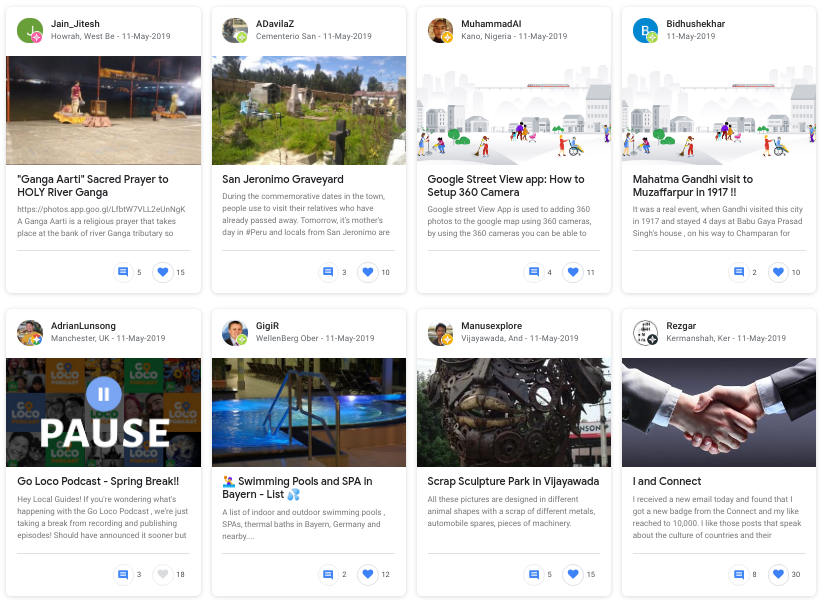
I use Canva (free) and use the ‘YouTube thumbnail (1280 x 720 px)’ as the size of my cover photo. I find that it is the closest, in terms of shape/ratio, to the thumbnail so there would be minimal cropping. For instance, if your cover photo is square, you will find the top and bottom portion of the photo cropped for the thumbnail. Canva is a pretty good editor for creating cover photos and I almost always use my own images as there are some images in the app that you have to purchase to be able to use them. And the app has a huge library of fonts to use!
For standard photos, I almost always use Snapseed (free) to do some basic editing (correcting horizontal plane, improving colours/brightness/contrast, cropping etc). It is relatively easy to use and it’s also owned by Google! I tend to go for a 3:2 or 16:9 cropped ratio for single photos where I prefer the wide format. If I’m going to use it in a collage, I tend to crop to a square ratio.
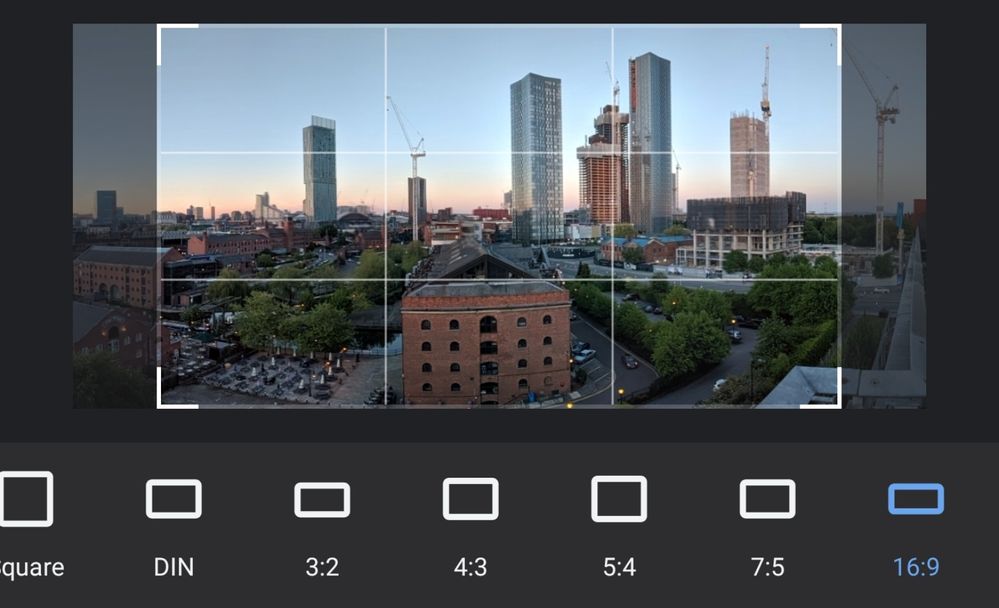
And if your photos are too big in size (keep it to less than 1MB), you can also use Resizer (free) to, well, resize your photo!
Choosing to add single photos or a collage of photos
There is a limit to the number of photos you can add to your post and my advice is to not add more than 10 photos. If you have a few photos, then feel free to add them as single photos. If you have too many, you can put a few in a collage so that it only counts as one. Or you can add a few photos as a teaser, and then provide a link to a shared album that folks can dive in and see more photos.
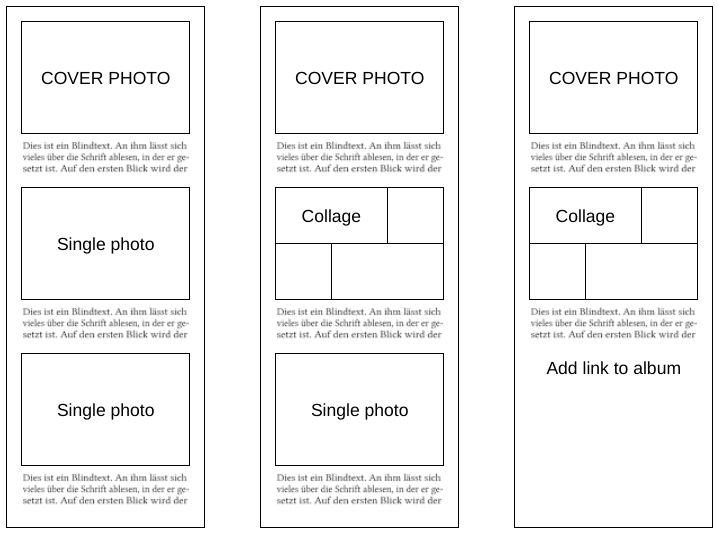
I use Layout (free) to generate my collage. It’s easy to use and there are some basic controls like mirror, flip and borders.
Adding a photo album
I use Google Photos (free) and I would select the photos that I want to share, put them in a new album and then share it. Google Photos gives you the options of allowing others to add their own photos to it, to comment or to leave likes. And essentially, anybody with the link can view the album.
Using the Connect photo library
There is a great post here that covers that topic! Essentially, when you add a photo to a Connect post, there’s an option to select photos from Library (these are stock photos that are licensed for use on Connect) and you can even use photos that you have uploaded and used in older posts. You can select them from your Saved Photos section.
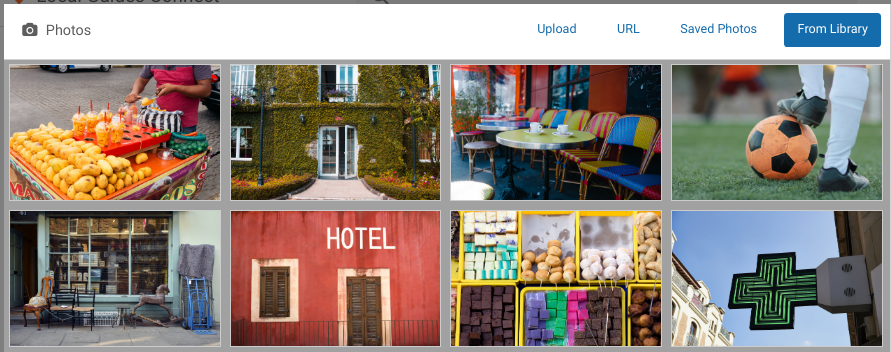
Layout consideration
This is very much subjective and mostly down to your personal choice. There is no right/wrong layout. For myself, when adding photos, I like to select Large so that they would fill up the full width of the post. I also like to put my photos in between paragraphs and try to have the photo relevant to the paragraph before it. And I also like to spread out my photos through the whole post. For posts with a lot of text (ahem), it’s always good to break it up with photos.
Lastly, it’s not just about adding photos, you should also make sure that your photos are good quality. Some tips on quality photos:
- Make sure your subject is clear and visible
- Pick photos that are bright and colourful
- Adjust crooked photos so that the horizon is straight
- Include informative captions to your photos (this is great for accessibility)
- Select photos that are interesting and relevant; ask yourself constantly if others would find your selection of photos useful or not, does it add to the story that you’re telling?
Adding links to post
Adding links is a fairly simple and straightforward process but nonetheless, there are some pointers that you may want to follow:
- Don’t add too many links! Be selective and choose the important ones.
- Add useful links such as a link to Google Maps showing the location of your country or the place that you are talking about, or a link to another post on Connect that you find to be really complementary to your story.
- I normally set my links to open in a new tab. It’s a personal preference, as I prefer to keep the tab with the original post intact and read any links in a separate tab.
- Rather than turning a single word into a link, you may want to pick a few words. This usually makes the link more obvious to the reader. Again, don’t overdo this and you don’t need a full long sentence to tbe the link.
Adding videos
As with photos, I try my best to only add videos that I have generated and created myself. And I also try to only add one or two videos.
Use appropriate text formatting
The simple rules that generally applies to any online forum are:
- Keep it simple and neat. Use bold, italics, and underline sparingly.
- Bold = I tend to use it to highlight key and important information, or as a header to a section
- Italics = I use this on words as a form of expression. For example, you could say “I really want to go there” and “I really want to go there”. The second statement shows a greater emphasis on “really” and shows an increased desire.
- Underline = I tend to use this as a header for a subsection.
- DON’T TYPE WITH ALL CAPITAL LETTERS! Doing so is perceived as shouting!
- Use clear paragraph breaks i.e. make sure there’s a clear empty line in between paragraphs! This creates a distinct structure to your text and separates different points/ideas really effectively.
Tagging Local Guides
To tag a Local Guide, you need to know their username and you use the @ to invoke the username search. As this is a global community, you can expect loads of Local Guides to have very similar usernames so I also pay attention to the user’s profile picture to help me find the user faster! And type the username slowly to allow the search function to catch up with your typing; if you type too fast, you may sometimes get zero results even though you’ve typed the username correctly! And you can only tag 10 Local Guides in your post! So choose wisely!
Summary
There is no better way to showcase all the tips above by sharing a couple of posts from Connect Moderators, @ErmesT (Street art on the Village of the Butterflies) and @KarenVChin (Prepping for a Summer Vegetable Garden). They have written two awesome posts that are filled with tons of information (text, photos, links etc) and they use great text formatting and paragraph breaks to make their long post easily digestible!
Well, we have come to the end of this post! Apologies for the length again; I really tried my best to use points to keep it short but there’s just so much to cover and talk about! Nonetheless, I hope you find it useful! If you have any suggestions or questions, feel free to leave them in the comments below! I will try my best to respond to all comments but time is precious so I may not get to everyone! If you get a kudos from me, that’s me showing that I’ve acknowledged your comment!
Coming up next
So my next post will be a Challenge post! You’ve learnt the basics and intermediate skills…it’s time you put them to good use, if you haven’t done so already! Rest your brain cells and get them ready for the next post!!
Please do participate in the #ConnectWritingChallenge!! You can write your own post (don’t forget to include the hashtag!) or search Connect to find posts with the hashtag! Do leave encouraging comments and constructive criticisms; we are all here to learn from each other! I am highly pleased that a few of you are already doing that and reading each other’s posts and commenting! That’s super awesome! And I hope you will all have fun whilst learning to create amazing posts here on Connect! #LetsGuide
 #EuroMeetup2024 - Join us in Manchester, UK from June 6th to 9th 2024
#EuroMeetup2024 - Join us in Manchester, UK from June 6th to 9th 2024Go Loco Guides - The unofficial YouTube channel for Local Guides! Check us out and subscribe
Connect Writing Challenge - Simple strategies to write engaging posts on Connect
How to Write Reviews - Easy to remember tips on writing structured reviews
- Mark as New
- Bookmark
- Subscribe
- Mute
- Subscribe to RSS Feed
- Permalink
- Report Inappropriate Content
05-12-2019 09:03 PM
Re: How to write a great post - Intermediate Tips (Connect Writing Challenge)
Muy valiosa información. Haz logrado que se entienda en forma fácil y citando, uniendo a otras publicaciones de otros Moderadores de Connect. Espero pronto poder publicar usando tu conexión. Compartiré tu post para que llegue a más local guides.
- Mark as New
- Bookmark
- Subscribe
- Mute
- Subscribe to RSS Feed
- Permalink
- Report Inappropriate Content
05-12-2019 09:05 PM - edited 05-12-2019 09:06 PM
Re: How to write a great post - Intermediate Tips (Connect Writing Challenge)
Mis disculpas hubo avalancha de mensajes y se publicó dos veces.
- Mark as New
- Bookmark
- Subscribe
- Mute
- Subscribe to RSS Feed
- Permalink
- Report Inappropriate Content
05-12-2019 09:27 PM
Re: How to write a great post - Intermediate Tips (Connect Writing Challenge)
- Mark as New
- Bookmark
- Subscribe
- Mute
- Subscribe to RSS Feed
- Permalink
- Report Inappropriate Content
05-12-2019 09:44 PM
Re: How to write a great post - Intermediate Tips (Connect Writing Challenge)
Thank you VERY much @AdrianLunsong for all great tips, tools and suggestions.
Your post is really helpful and should be a serious reference for all Local Guides who post on Connect.
Congratulations and Thank you again!
I really like the section about the tools you use like Canvas and Snapseed, and how to choose a collage of photos was very interesting for me.
Since your last suggestions, I have tried to do better with a new post
...If you can, please take a look and let me know if I'm on the good way or not.
New Caledonia Local Guides -------------------> Do you know the city I live?
If you want to translate this content into your own language, use the Google Translate drop-down menu just below the title of this post.
- Mark as New
- Bookmark
- Subscribe
- Mute
- Subscribe to RSS Feed
- Permalink
- Report Inappropriate Content
05-12-2019 10:47 PM
RE: How to write a great post - Intermediate Tips (Connect Writing Challenge)
Wow! thank you for your tips♥
- Mark as New
- Bookmark
- Subscribe
- Mute
- Subscribe to RSS Feed
- Permalink
- Report Inappropriate Content
05-13-2019 03:56 AM
Re: How to write a great post - Intermediate Tips (Connect Writing Challenge)
Thanks a lot@AdrianLunsong , once again your post is full of great advices. It will for sure help us to imporve our posts.
I am looking forward to read the next one 😉
See you around
Jul
- Mark as New
- Bookmark
- Subscribe
- Mute
- Subscribe to RSS Feed
- Permalink
- Report Inappropriate Content
05-13-2019 04:31 AM
Re: How to write a great post - Intermediate Tips (Connect Writing Challenge)
Wow @AdrianLunsong,
This is just an amazing post. You can see that I am not a good content/post writer here on connect. This is the reason, none of my post featured on connect since January 2017. I will following all the important instructions shared by you.
Let's see.
🙂
PS: Thank you very much for this one.
Always use @ before name to tag anyone on the Connect.
- Mark as New
- Bookmark
- Subscribe
- Mute
- Subscribe to RSS Feed
- Permalink
- Report Inappropriate Content
05-13-2019 05:05 AM
Re: How to write a great post - Intermediate Tips (Connect Writing Challenge)
@AdrianLunsong thank you for the great tips, I tried implementing a few of them so far and for the first I got 19 kudos on a post something that has never happened before. I have never tried incorporating videos, a collage and neither have I linked other connect posts but I will certainly explore that.
Thanks again for your commitment to helping us grow! I look forward to the challenge.
- Mark as New
- Bookmark
- Subscribe
- Mute
- Subscribe to RSS Feed
- Permalink
- Report Inappropriate Content
05-13-2019 06:11 AM
Re: How to write a great post - Intermediate Tips (Connect Writing Challenge)
Thanks for providing detailed steps with examples and reference @AdrianLunsong, we have no excuse now as local guides as why we can not write eye catching informative posts.
- Mark as New
- Bookmark
- Subscribe
- Mute
- Subscribe to RSS Feed
- Permalink
- Report Inappropriate Content
More How-tos
-
malhazza
الخبر السعودية - Apr 27, 2024User Inserted Imageالمساهمات الخاطئة التي تم الإبلاغ عنها ؟
تحياتي للجميع أود الاستفسار بِشأن التالي :انا في المستوى العاشر واكملت كافة إشارات المستوى وعندي عدد المساهمات الخاطئة التي تم الإبلاغ عنها ( صفر ) كما في الصورة المرفقة ماهي آلية المساهمة بها رغم اني...3 -
Nithin1991
Mallappally, Ke - Apr 27, 2024User Inserted ImageUrgent: Issue with Google Review Visibility
My name is Nithin M Oommen, and I am a dedicated Google reviewer and travel blogger. I have been contributing genuine reviews and uploading authentic photos for many years.However, I've noticed that m...3
