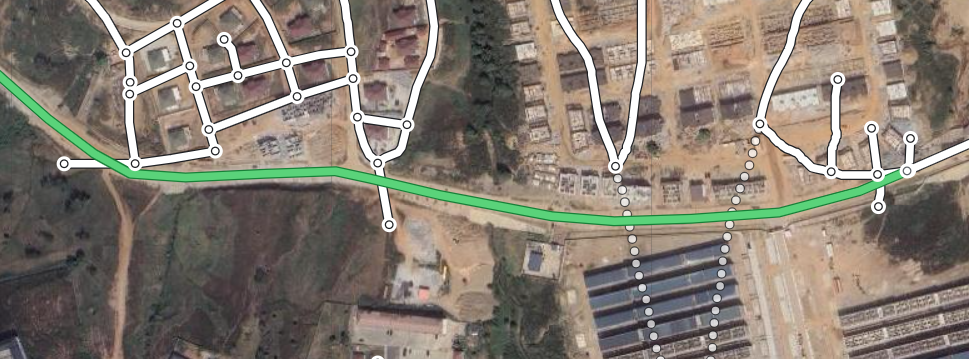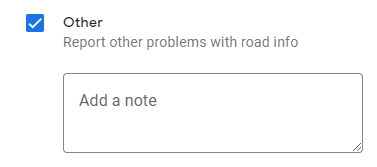- Local Guides Connect
- :
- How-tos
- Editing Roads Tips and Tricks - 1 - Bridges, Under...
- Subscribe to RSS Feed
- Mark Topic as New
- Mark Topic as Read
- Float this Topic for Current User
- Bookmark
- Subscribe
- Mute
- Printer Friendly Page
03-02-2024 07:12 PM
Editing Roads Tips and Tricks - 1 - Bridges, Underpasses and Overpasses
In a few days the TRAC campaign started by @SholaIB will start again with the aim of adding as many roads as possible to Google Maps.
One of the problems often faced is that which concerns Bridges, underpasses and overpasses, or more generally we could say "roads that intersect passing one under the other, without touching each other, that is, without being connected to each other".
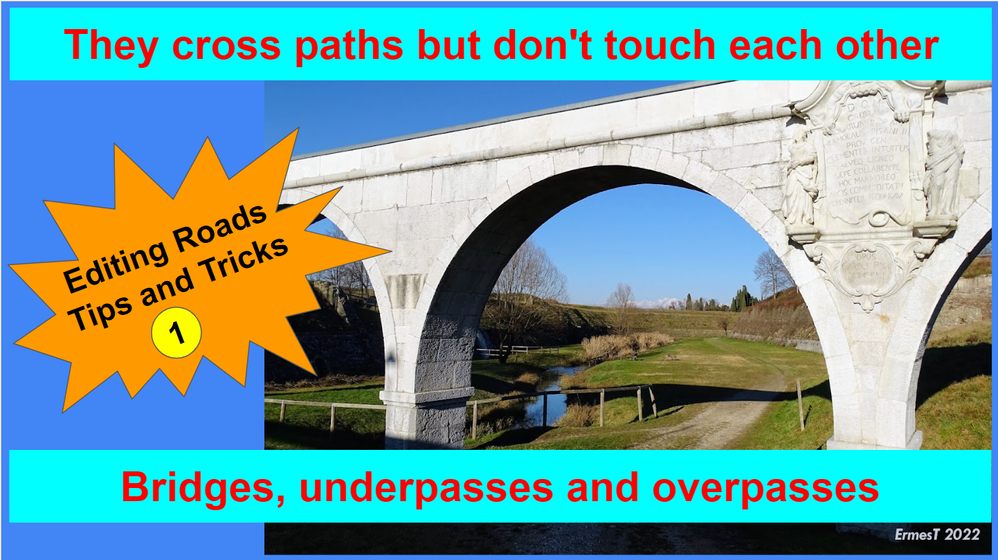
The common belief is that it is impossible to add these roads, as the newly added segment will always also attach to the existing road.
This is not true, it is absolutely possible to draw two overlapping roads without them being connected to each other.
Just accept a simple principle: It is not important to know which road passes above and which passes below.
👉 What is REALLY important is that during navigation we are not asked to continue on a road that is not connected to the one we are on!
I hope we all agree on this point, so let's see how it's done, and above all when to use this method and when to absolutely avoid it.
For our example let's take any two roads that intersect each other.
In the first example neither of the two streets is in Google Maps. Let's imagine that at the intersection covered by the yellow dot there is a bridge.
To have two roads on different levels we must make two edits:
1) draw and submit the first road
2) Draw and submit the perpendicular road
Result: The two roads will be overlapped, without any intersection point.
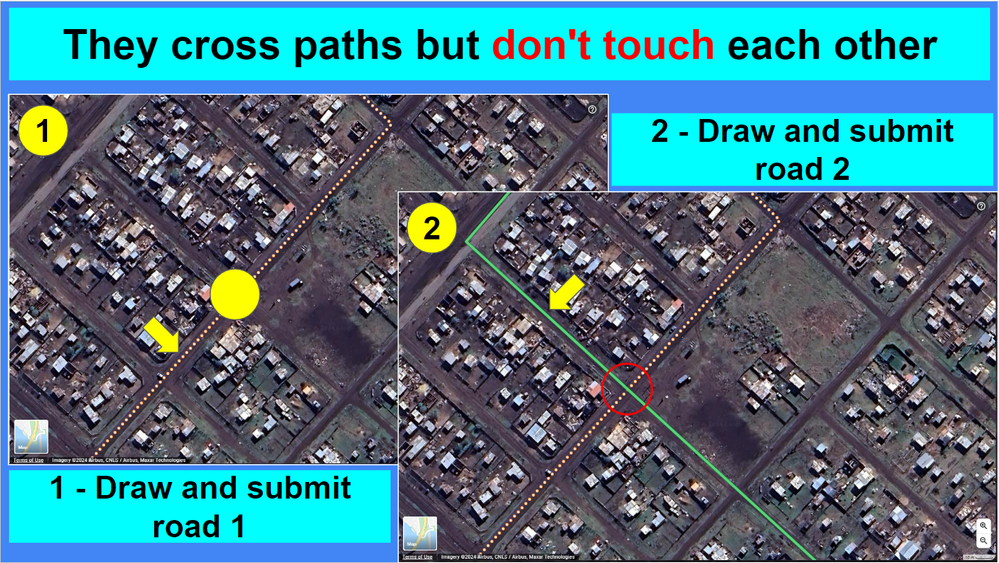
Warning: NEVER perform this procedure on intersecting roads. If the roads must intersect, insert them in the same edit or wait for the first edit to be approved before making the second one.
In the second example, one of the two roads is already in Google Maps. This procedure is a little more complex, requiring three steps and a lot of attention.
It seems impossible, right? Experience teaches us that if we draw a new road passing over an existing one, the two roads will be on the same plane, with an intersection point, as you see below.
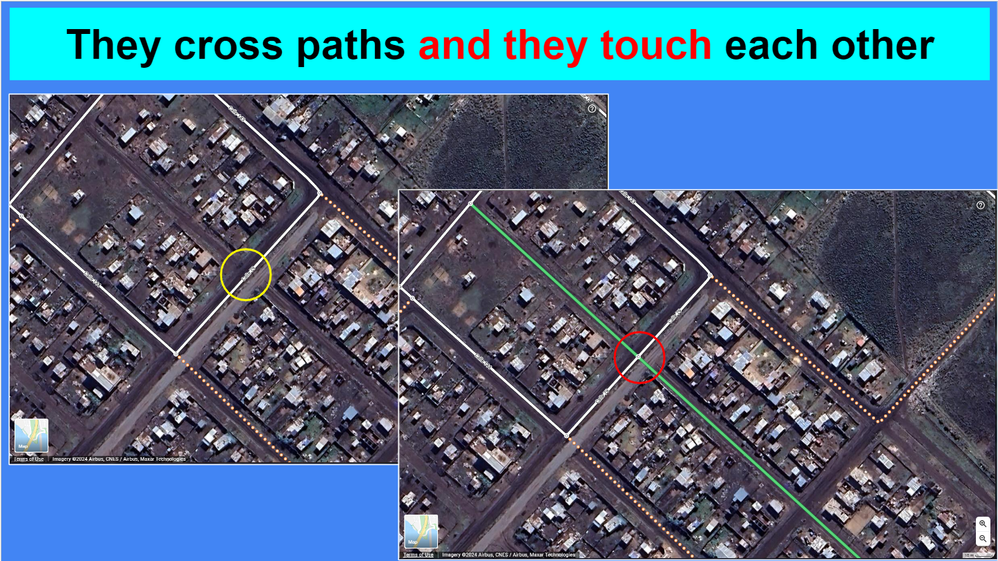
To have two roads on different levels we must make three connected edits:
1) Delete the road that is already in Maps
2) Draw the road that passes over the existing one (which we just deleted)
3) Cancel the first edit, to restore the removed road
Result: The two roads will be overlapped, without any intersection point.
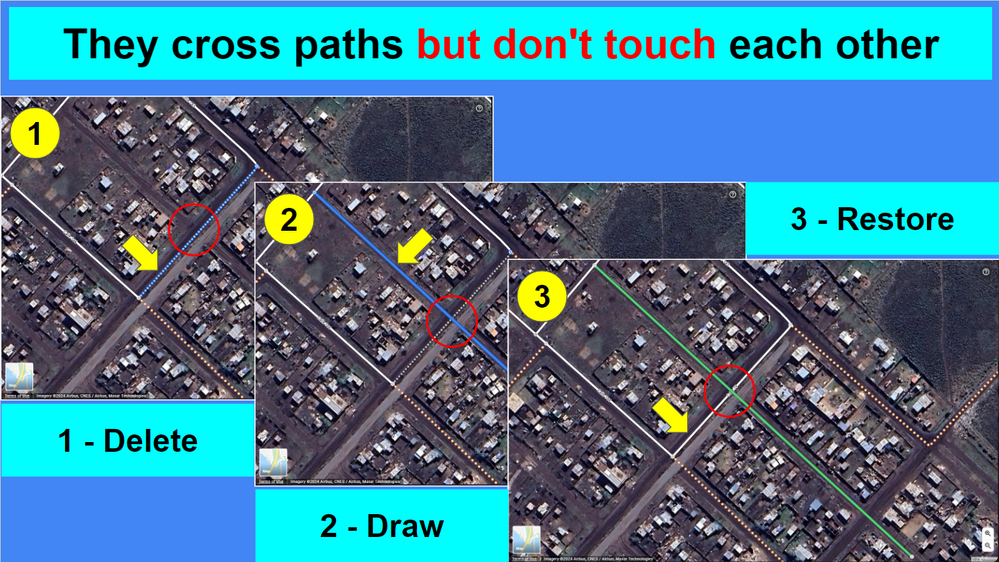
Simple right? The only thing to remember is to restore the deleted road before submitting the edit.
How do you do it? This is easy. In fact, the edit menu shows us all the changes made to the map during our edit. To cancel one, just throw it in the trash.
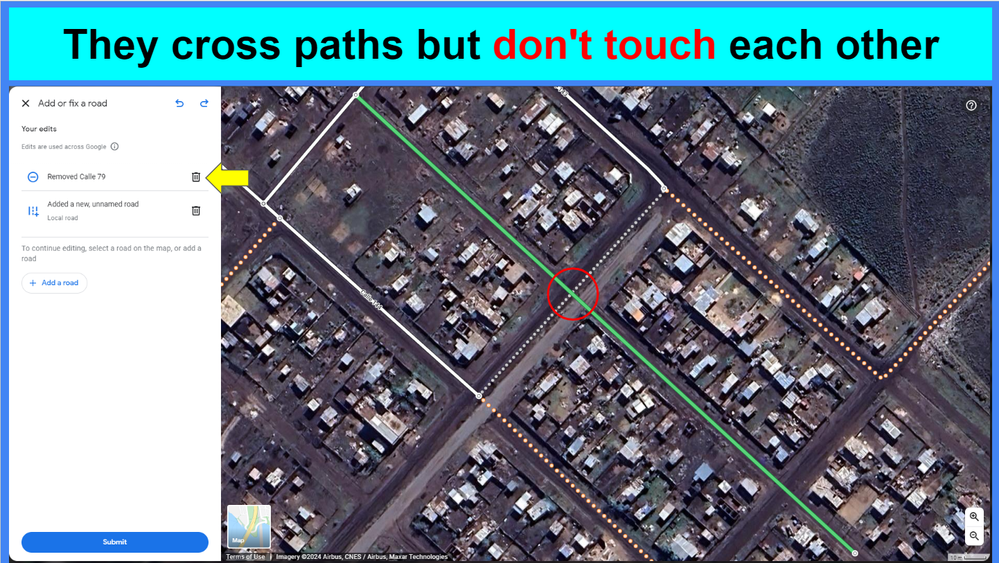
This concludes the first episode of Editing Roads Tips and Tricks.
We learned:
- That we cannot connect another road to a road that has not yet been approved.
- To create two roads that pass one above the other without intersecting.
- To cancel a series of instructions in the editor by throwing them in the trash.
Do you have any preferences for the next episode? 🤔 If yes, write them in the reply here below 🖊
Have fun, Roaders 💪
Explore Accessible Life in Google Earth - The program is now Public for Everyone to contribute
Read before posting: Need Help? - Help Us to Help You | A Reflection on "Original Content" - What if this Photo ... is Yours?
Join Us: #LocalGuidesCleanTheWorld | Waste Report #onGoogleMaps
Love the Planet: A Rose for the Planet | Accessible Life at Connect Live 2019
Helping People: Maps of earthquake in Italy | Mapping in Emergency area
- Mark as New
- Bookmark
- Subscribe
- Mute
- Subscribe to RSS Feed
- Permalink
- Report Inappropriate Content
03-02-2024 11:38 PM - edited 03-02-2024 11:46 PM
Re: Editing Roads Tips and Tricks - 1 - Bridges, Underpasses and Overpasses
Hi @ErmesT
Wonderful series. Much needed. Thank you.
Brilliant and creative solutions.
In the second example where one of the roads already exists it is unclear whether the 3 edits should be done in one edit or in subsequent edits. Do you press submit once or 3 times?
I believe the answer is one time, but clarification on this would be great.
In the first example we need to submit the first road and then make another edit before the first one is approved. = press submit twice, right?
Thanks
Morten
Ps your screenshots are so big that parts of the text and lines are almost impossible to read on mobile where zooming in is not easily possible.
- Mark as New
- Bookmark
- Subscribe
- Mute
- Subscribe to RSS Feed
- Permalink
- Report Inappropriate Content
03-03-2024 03:42 AM - edited 03-03-2024 07:55 AM
Re: Editing Roads Tips and Tricks - 1 - Bridges, Underpasses and Overpasses
I started using this trick. It works wonders!
I was able to temporarily remove the sloppy drawn inaccurate roads out of the way when drawing the missing main road.
Cheers
Morten
- Mark as New
- Bookmark
- Subscribe
- Mute
- Subscribe to RSS Feed
- Permalink
- Report Inappropriate Content
03-03-2024 02:40 PM
Re: Editing Roads Tips and Tricks - 1 - Bridges, Underpasses and Overpasses
Happy that you find it helpful, @MortenCopenhagen .
I will try to add some more zoomed details for the users that are reading the post on mobile. I wasn't too much worried about that because to use the editor you must be on a desktop computer.
Please let us know when the edit will be approved.
Have a fun by adding roads in Google Maps
Explore Accessible Life in Google Earth - The program is now Public for Everyone to contribute
Read before posting: Need Help? - Help Us to Help You | A Reflection on "Original Content" - What if this Photo ... is Yours?
Join Us: #LocalGuidesCleanTheWorld | Waste Report #onGoogleMaps
Love the Planet: A Rose for the Planet | Accessible Life at Connect Live 2019
Helping People: Maps of earthquake in Italy | Mapping in Emergency area
- Mark as New
- Bookmark
- Subscribe
- Mute
- Subscribe to RSS Feed
- Permalink
- Report Inappropriate Content
03-03-2024 02:50 PM
Re: Editing Roads Tips and Tricks - 1 - Bridges, Underpasses and Overpasses
THIS IS BRILLIANT 😍
- Mark as New
- Bookmark
- Subscribe
- Mute
- Subscribe to RSS Feed
- Permalink
- Report Inappropriate Content
03-03-2024 07:30 PM
Re: Editing Roads Tips and Tricks - 1 - Bridges, Underpasses and Overpasses
Thanks a lot, @JanVanHaver .
Nothing new, but apparently known only by a few
Explore Accessible Life in Google Earth - The program is now Public for Everyone to contribute
Read before posting: Need Help? - Help Us to Help You | A Reflection on "Original Content" - What if this Photo ... is Yours?
Join Us: #LocalGuidesCleanTheWorld | Waste Report #onGoogleMaps
Love the Planet: A Rose for the Planet | Accessible Life at Connect Live 2019
Helping People: Maps of earthquake in Italy | Mapping in Emergency area
- Mark as New
- Bookmark
- Subscribe
- Mute
- Subscribe to RSS Feed
- Permalink
- Report Inappropriate Content
03-08-2024 08:19 PM
Re: Editing Roads Tips and Tricks - 1 - Bridges, Underpasses and Overpasses
This is awesome 🤩🤩
- Mark as New
- Bookmark
- Subscribe
- Mute
- Subscribe to RSS Feed
- Permalink
- Report Inappropriate Content
03-10-2024 04:53 AM
Re: Editing Roads Tips and Tricks - 1 - Bridges, Underpasses and Overpasses
Thank you so much @ErmesT for this detailed tutorial, but it seems one last example is missing. What am I gonna do if both the roads exist on map and they show themselves as intersection while on reality the don't intersect?
- Mark as New
- Bookmark
- Subscribe
- Mute
- Subscribe to RSS Feed
- Permalink
- Report Inappropriate Content
03-11-2024 08:02 PM
Re: Editing Roads Tips and Tricks - 1 - Bridges, Underpasses and Overpasses
Thanks for asking, @SadmanRafid
That option is not mentioned because there is not a real way to do that, other than delete one of the two roads, wait for the edit to be approved and then fix it. But this kind of edit will never be approved.
If you have that kind of situation the best thing to do is to report the issue directly from the editor:
Select the road that you want to report and select "Other", then explain the issue using the text box. It worked for me several times
Let me add a note for you, @SadmanRafid : kindly remove the Pin of Google Maps from your signature. It is a copyrighted image created by Google, and you can use it only if you have a written permission from Google. For more details please check the Local Guides Program Terms and Conditions : "The Local Guides logo is a Google brand identity and is reserved for official use only. Do not use the Local Guides logo, pin, or any other Google imagery in any of your online or offline materials without expressed written permission."
Thank you
Explore Accessible Life in Google Earth - The program is now Public for Everyone to contribute
Read before posting: Need Help? - Help Us to Help You | A Reflection on "Original Content" - What if this Photo ... is Yours?
Join Us: #LocalGuidesCleanTheWorld | Waste Report #onGoogleMaps
Love the Planet: A Rose for the Planet | Accessible Life at Connect Live 2019
Helping People: Maps of earthquake in Italy | Mapping in Emergency area
- Mark as New
- Bookmark
- Subscribe
- Mute
- Subscribe to RSS Feed
- Permalink
- Report Inappropriate Content
03-23-2024 09:53 PM
Re: Editing Roads Tips and Tricks - 1 - Bridges, Underpasses and Overpasses
Excellent points @ErmesT
I'm only now getting started, and this type of information will be very helpful.
- Mark as New
- Bookmark
- Subscribe
- Mute
- Subscribe to RSS Feed
- Permalink
- Report Inappropriate Content
More How-tos
-
Nithin1991
Mallappally, Ke - Apr 27, 2024User Inserted ImageUrgent: Issue with Google Review Visibility
My name is Nithin M Oommen, and I am a dedicated Google reviewer and travel blogger. I have been contributing genuine reviews and uploading authentic photos for many years.However, I've noticed that m...2 -
diegorribeiro
São Paulo, SP, - Apr 26, 2024User Inserted Image[BUG - Maps] Em 2024 a contagem de visualizações das novas postagens se mantém como zeradas!
Desde fevereiro desse ano, nenhuma de minhas fotos de locais estão sendo contabilizadas, estive em viagem durante um certo período e nenhuma das fotos foi acessada.As fotos anteriores continuam tendo ...1