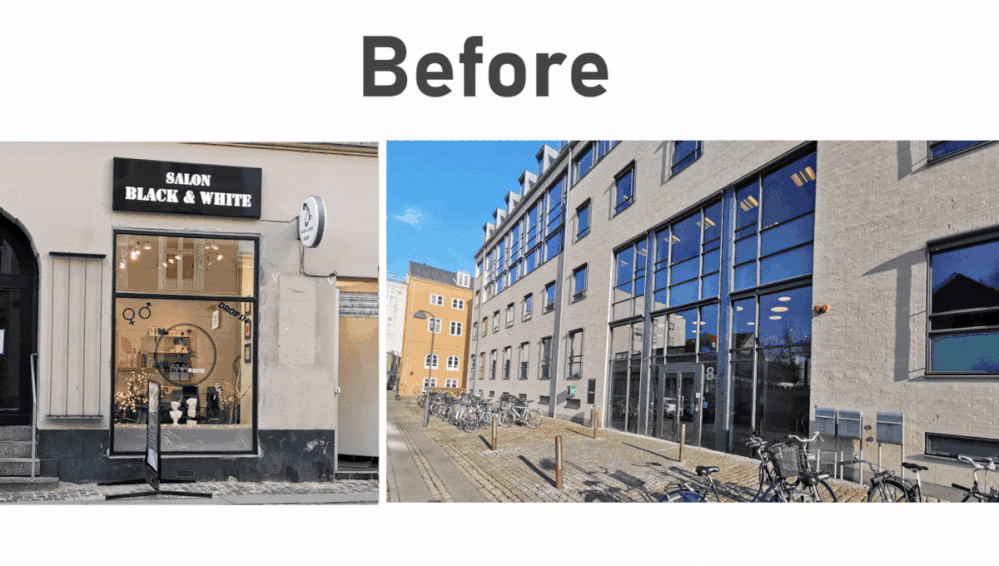- Local Guides Connect
- :
- How-tos
- How to fix perspective errors
- Subscribe to RSS Feed
- Mark Topic as New
- Mark Topic as Read
- Float this Topic for Current User
- Bookmark
- Subscribe
- Mute
- Printer Friendly Page
11-18-2022 04:23 PM - edited 11-19-2022 05:52 AM
How to fix perspective errors
This is part 4 of 19 in the Storefront Photography Series. Click/tap here to see the Series Index.
Welcome back.
When shooting storefronts you get the most neutral perspective by positioning your camera exactly across from the center of the storefront side-wise and height-wise. This will make all corners look right-angled and all the lines will be either straight horizontal or straight vertical. Nothing will look screwed or leaning.
Sometimes it is not possible to position your camera in this optimal position. Maybe there is a distraction like a car you want to avoid or maybe you are not tall enough to reach up to a height equal to 50% of the storefront's height.
Then you can pull and stretch your photo so you can upload a straighter version to Google Maps. Today I will demonstrate how this can be done in Google Photos.
Look at the photo below. It shows the storefront of a hair salon called Black & White in Copenhagen. Notice how the horizontal edges of the window get straightened and the name sign at the top becomes a straight rectangle with 90-degree corners. Also, notice how the vertical lines become parallel to the sides of the frame. And the window no longer leans to the right. This is what I mean by fixing perspective errors.
The photo above should flicker between the screwed and a straight version of the same photo. Alternatively can find all the photos in this album and make your own comparisons.
It is important for businesses to stand out and look their best on Google Maps in the fight to attract customers.
I think the straight version is a lot more pleasing to look at. There are fewer distractions and I think the straight version represents the hair salon a lot better. The straightened version lets the viewers focus more easily on the place and not just the photo. And it gives the impression that the photographer did a careful job and not a sloppy job when positioning the camera.
This is the original photo directly from my phone:
You may notice:
- I shoot with a lot of margin around the storefronts. This is possible only because my camera is pretty good.
- Notice how the horizontal lines will meet somewhere to the right of the frame. Please take your time to identify these lines. Tip: look for lines following the upper edges of the windows and the curb. The horizontal lines are leaning because I did not position the camera directly across from the center of the store.
Steps to fix the Hair Salon photo
The first step is to open the photo in Google Photos, then hit Edit.
Then tap Crop, and then the Transform tool. Both are marked below.
Here is the short help text provided by Google Photos on the perspective transformation tool:
I use an Android phone, and I'm not sure if this can be done using IOS devices. The transform tool is not available when using Google Photos on a computer.
The next step is to drag the round white corner dots so the grey lines become parallel to lines in the shot as shown below.
Notice how the top line now follows the vertical lines of the windows. And the lower line now follows the edge of the sidewalk/pavement. This was done by dragging the lower right white dot up. And pulling the upper right dot downwards.
As you can see, I also pulled the upper left white dot a bit to the right to make sure the left grey line is parallel to the vertical lines in the photo.
Before you hit Done you should tap on the image to preview what the transformed image will look like. In my experience, you may want to move the white dot a tiny bit further than you first think is necessary. Just keep trying until you get it right.
Hit Done and that is it. Below you can see the transformed image.
Before saving the image, you may want to zoom in to remove all the unnecessary information around the actual storefront. This is called Cropping and I will explain this in next week's Storefront Photography post.
How to fix the second photo
This is the second example. It shows the entrance of SF Studios in Copenhagen.
Notice how the buildings stand up more straight after the perspectives have been improved. Pay special attention to how the left side of the orange building in the background shifts from leaning inward to being parallel with the left side of the photo.
The light in the straight version of this photo was also improved. Learn how to make your shots look brighter in last week's post found here.
This is the original photo directly from my phone:
You may notice:
- Notice the horizontal lines lean so they will meet somewhere to the left of the image. Please take your time to identify these lines.
- You can see my shadow and some of my black gloves. This should be avoided, but luckily they did not make it into the final image as shown below 😉
Open the image in Google Photos and then tap Crop, and then the Transform tool.
Here is how the white dots were positioned to fix the leaning lines:
Notice how the top left white dot was moved to the right to make the left grey line become parallel to the side of the orange building. The lower right dot was also moved a tiny bit left.
And here is the transformed image:
The next steps include cropping the image and brightening it as needed before saving it.
There is an automatic option available to fix perspectives in Google Photos but in my experience, it never suggested what I am looking for, and often it suggests adjustments that are too extreme for my taste.
You may think fixing perspectives is a lot of work and it is very complicated. In my experience, this is not difficult once you figure out how best to move the white dots. And you will learn quickly by playing and making previews. It's also fun.
Should you want to try out the Transform tool on some of the images used above you can find them here.
Warning: Once you know how to fix perspective errors you may start seeing them in a lot of photos 😉
I don't fix all my photos, sometimes it is fine to leave leaning lines and tilted houses. But at least you should know how to fix them and how to avoid them when shooting. In episode 12 called Prevent leaning storefronts sides (due on January 14th, 2023) this will be explained. This episode on fixing perspective errors and episode 12 are closely related.
Feel free to ask questions and post your comments below.
Cheers
Morten
- Mark as New
- Bookmark
- Subscribe
- Mute
- Subscribe to RSS Feed
- Permalink
- Report Inappropriate Content
11-18-2022 04:23 PM - edited 01-14-2023 05:29 AM
Re: How to fix perspective errors
Instead of fixing the leaning sides, a better solution is to hold your camera so they look straight up and down. This is explained in post #12 named Prevent leaning storefronts sides. Please take a look.
Cheers
Morten
- Mark as New
- Bookmark
- Subscribe
- Mute
- Subscribe to RSS Feed
- Permalink
- Report Inappropriate Content
11-22-2022 11:42 PM
Re: How to fix perspective errors
Yas @MortenCopenhagen My twin, I totally do this do. I love what you shared. Sometimes my photos look tilted and then sometimes I get picky and try to adjust them if I have time so they are all even and not looking a row of slanted buildings. 🤣
I agree too about "Maybe there is a distraction like a car you want to avoid"
I do like the gifs you used to show the before and after- amazing and very detailed article. Also, I never knew about the Transform Tool in Google Photos. Smart idea!
💙
- Mark as New
- Bookmark
- Subscribe
- Mute
- Subscribe to RSS Feed
- Permalink
- Report Inappropriate Content
11-26-2022 04:48 PM
Re: How to fix perspective errors
Still following your series @MortenCopenhagen
Awesome tutorial on perspective. You're the best.
- Mark as New
- Bookmark
- Subscribe
- Mute
- Subscribe to RSS Feed
- Permalink
- Report Inappropriate Content
11-26-2022 04:54 PM
Re: How to fix perspective errors
@AZ_2021 Glad you were able to confirm your experience with @MortenCopenhagen strategy. As I work through this series, I see I've been very lazy in the past. Lots of improvement needed on my part.
- Mark as New
- Bookmark
- Subscribe
- Mute
- Subscribe to RSS Feed
- Permalink
- Report Inappropriate Content
11-29-2022 02:37 PM
Re: How to fix perspective errors
Always thought I will have to ask them to fix the building itself...hahahaha Thx Morten, i think I am becoming a stalker of your post...
- Mark as New
- Bookmark
- Subscribe
- Mute
- Subscribe to RSS Feed
- Permalink
- Report Inappropriate Content
12-04-2022 10:42 AM
Betreff: How to fix perspective errors
Nun komme ich tatsächlich kicht mehr drumherum diese Tools von Google Fotos auszuprobieren 🤣
Es brennt mir regelrecht unter den Fingernägeln 😉
Vielen Dank für die step by step Anleitung, du ahnst ja nicht, wie wertvoll dies für MICH ist 🙈🤣😉
- Mark as New
- Bookmark
- Subscribe
- Mute
- Subscribe to RSS Feed
- Permalink
- Report Inappropriate Content
01-27-2023 12:02 PM
Re: How to fix perspective errors
Wow Wow wow!
Just what I needed for a rebirth into this my newly found journey of local guides connect.
I don't see myself uploading any type of photos anymore to Google maps.
Thanks a lot @MortenCopenhagen 🙏
- Mark as New
- Bookmark
- Subscribe
- Mute
- Subscribe to RSS Feed
- Permalink
- Report Inappropriate Content
01-27-2023 12:43 PM - edited 01-27-2023 12:48 PM
Re: How to fix perspective errors
Hi @Chelsey_99
I'm glad you find my series on Storefront photography useful. Earlier today I took this photo:
Before uploading it to Google Maps I used the perspective tool to make the horizontal lines straight. A bit more brightness and warmth were added after I applied the dynamic filter. This is the result:
In the Maps App this is the result:
As you can see, it became the cover photo and I particularly like how the store name fits perfectly after Google Maps made another random crop to make it fit.
Cheers
Morten
- Mark as New
- Bookmark
- Subscribe
- Mute
- Subscribe to RSS Feed
- Permalink
- Report Inappropriate Content
01-28-2023 03:45 AM - edited 01-28-2023 04:03 AM
Re: How to fix perspective errors
They're so helpful. & I didn't want yesterday's lessons go to sleep without a little practice.
So I got a chance to go to a popular shop here in Buea, Cameroon yesterday.
Y complex supermarket
https://maps.app.goo.gl/xFxNTHAYuY7AdJHk9.
And i did a little perspective error fixing and it sure was fun 😊. Though not the best photo I could get, landscape, parking spot tight, not a Google one member 🙃.
But I got a screenshot of the editing
Will send the photo before editing in a different reply...
Here's my results after first try of editing:
- Mark as New
- Bookmark
- Subscribe
- Mute
- Subscribe to RSS Feed
- Permalink
- Report Inappropriate Content
More How-tos
-
rabbithearts
Kraków, Poland - May 7, 2024User Inserted ImageReviews turned off for a location, but only for me?
So I went to Auschwitz recently and am attempting to post a review to the entries for both parts of camps (I & II). When I do, it tells me the usual "blah blah blah reviews have been turned off by...2 -
Orxion
May 6, 2024User Inserted ImageBest Practices for Adding Specific Types of Locations on Google Maps
Hi there,I've encountered some difficulties while trying to add specific types of locations to Google Maps, such as water sources (springs) and crosses (pilgrimage sites, rest spots, etc.), but my sub...6