- Local Guides Connect
- :
- Photography
- 3 tips for editing your photos using your phone
- Subscribe to RSS Feed
- Mark Topic as New
- Mark Topic as Read
- Float this Topic for Current User
- Bookmark
- Subscribe
- Mute
- Printer Friendly Page
03-05-2019 02:49 AM
3 tips for editing your photos using your phone
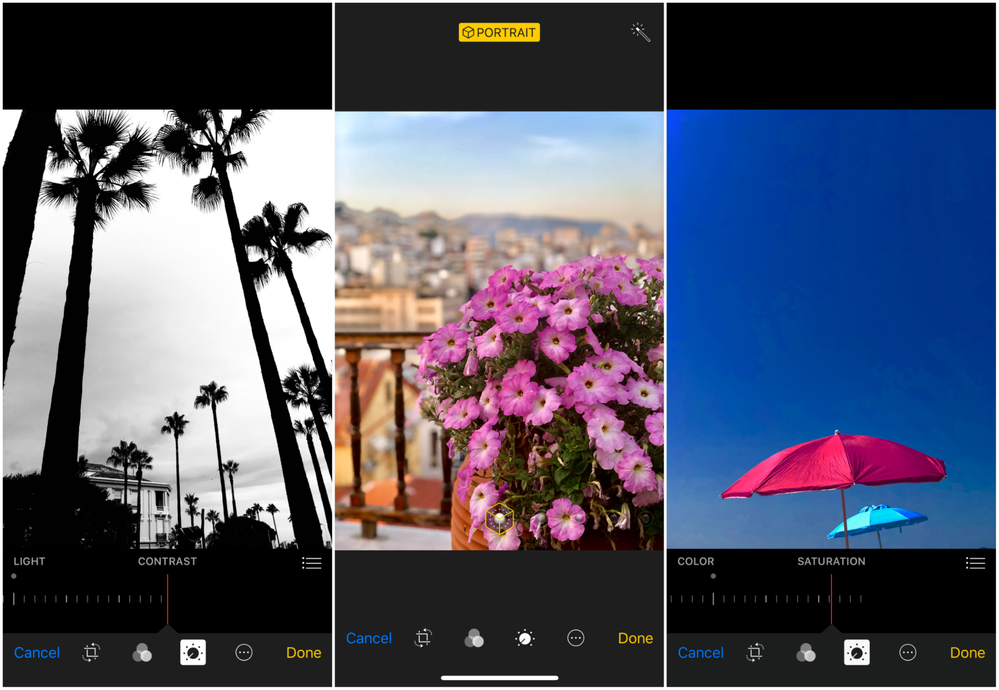
Over the past year, I’ve started using my mobile phone more than my camera for taking photos during my travels. It’s easier, quicker, and makes photos instantly available for sharing.
Many Local Guides also use their phones to take photos of their adventures, food, or a beautiful landscape to upload on Connect and Google Maps. The more beautiful a photo is, the more appreciated it is.
Your phone’s built-in editing tools can help you enhance your photos. Here are some of the things I do when editing photos on my phone.
1. Enabling HDR
Before taking any photos, I make sure I have enabled the HDR (high dynamic range) function.
The HDR takes several photos with different exposures and automatically combines them to give me one photo with the best quality.
On some mobile phones, this feature can be seen on the screen when you open the camera app. On others, it can be found in the camera settings.
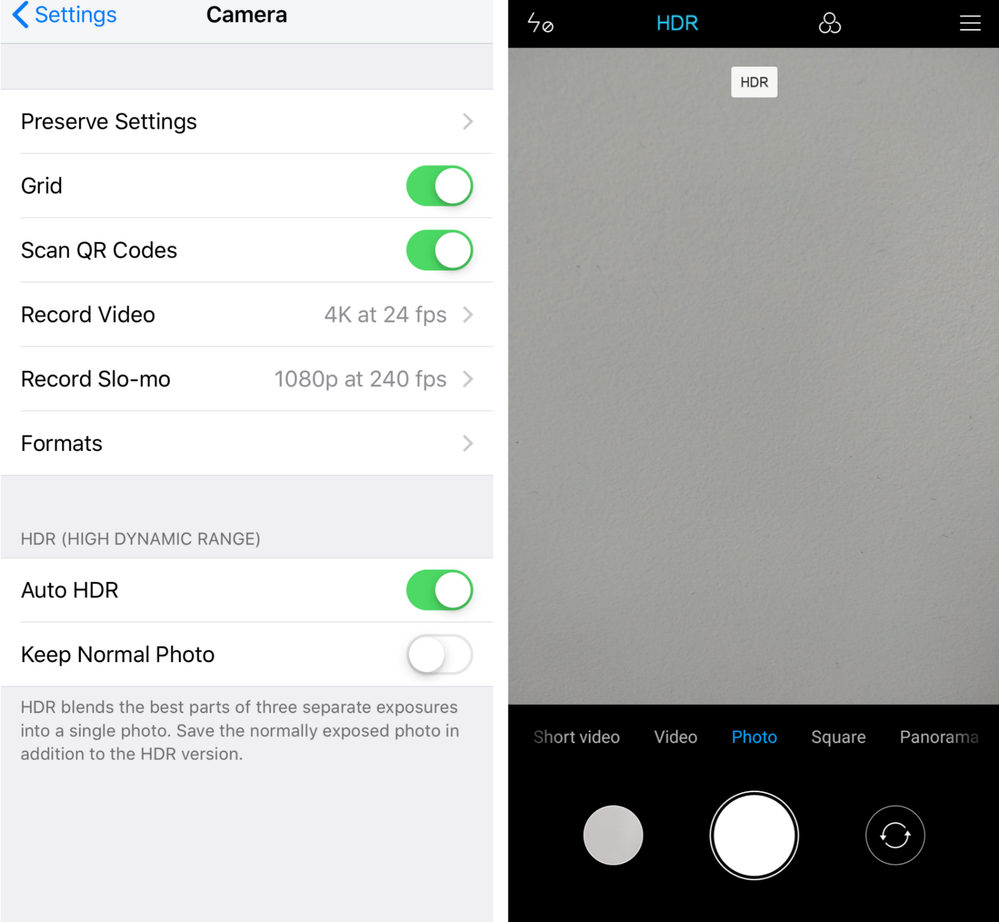
2. Cropping
In some cases, I crop my image to improve composition and symmetry. If a photo is tilted, cropping can help to improve the perspective.
One thing to keep in mind when cropping is not to zoom in too much as this may result in poor image quality.
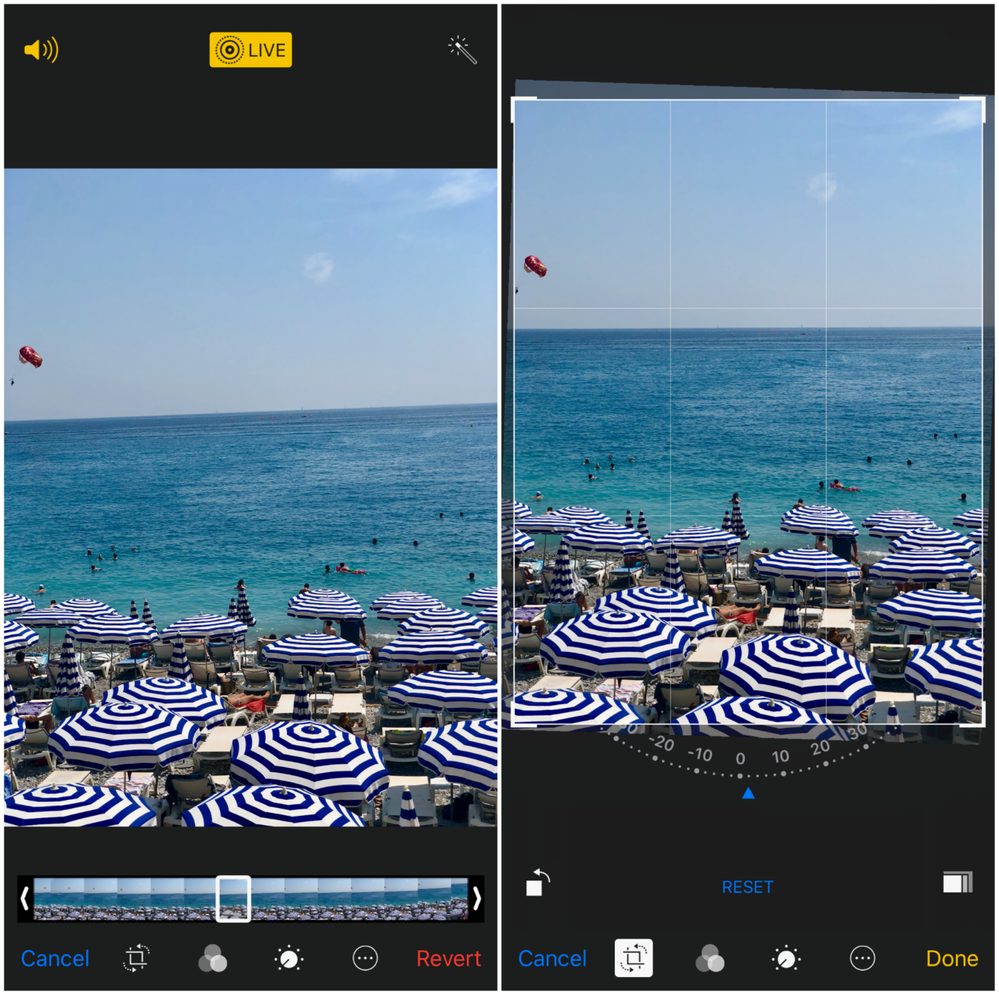
3. Adjusting light and color
Light adjustments allow you to correct the overall exposure of a photo. You can improve the brightness, highlights, shadows, and contrast of a photo on almost every phone.
Brightness brightens or darkens the photo accordingly. Highlights are the bright areas in your photo and shadows are the dark areas. By adjusting the highlights and shadows, you lighten or darken the different parts of the photo. This makes your photo look more lively and vivid.
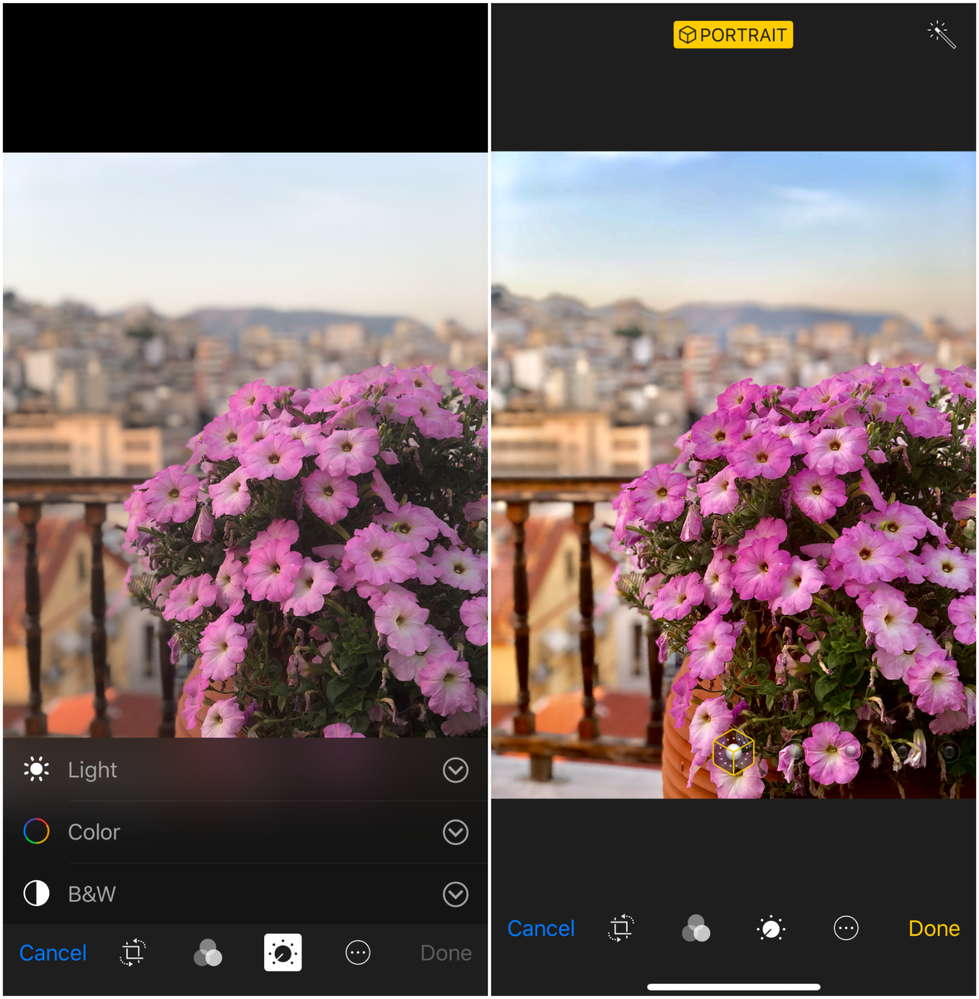
The light or “tonal” contrast refers to the difference between the lightest and the darkest tone in a photo. In other words, it shows the transition from white through gray to black. This tool is most effective for black and white images. Low tonal contrast gives photos a more grayish hue and a vintage feel, while high tonal contrast makes objects stand out, giving the image more edginess.
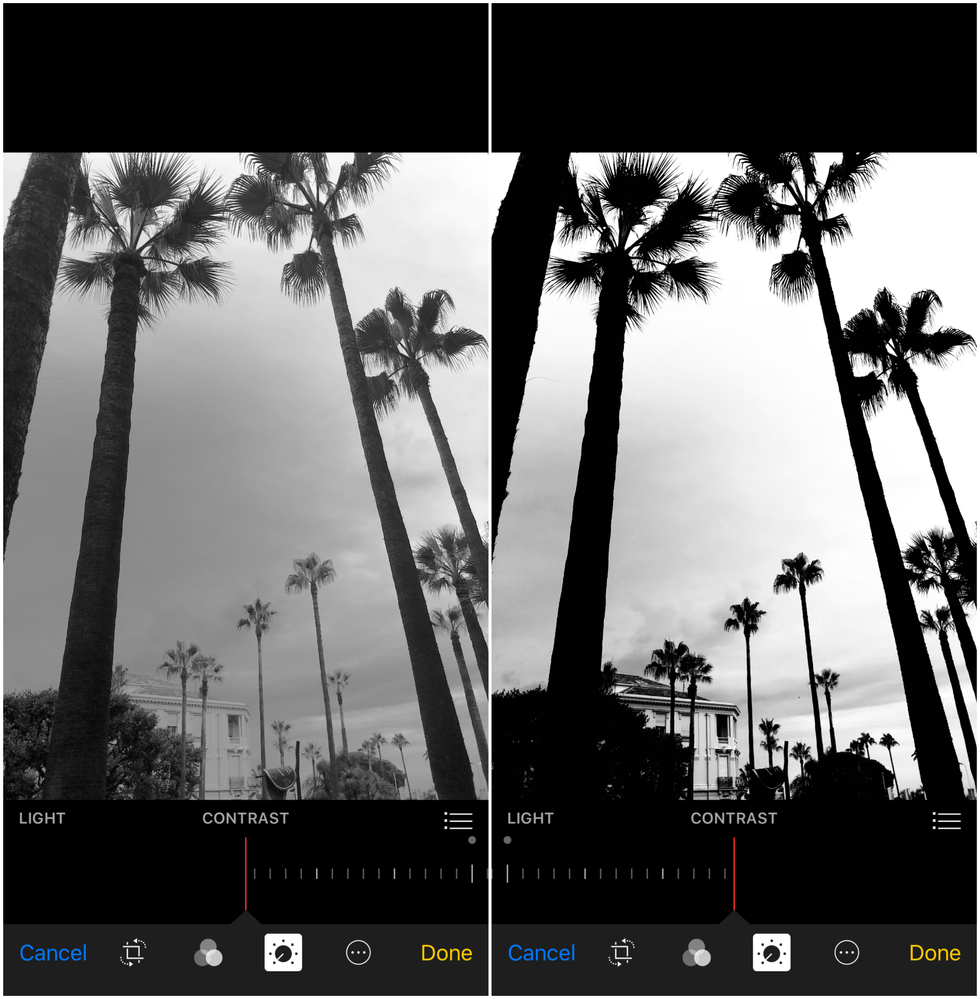
When it comes to color adjustments, I like to play with the color contrast and saturation. The color contrast reflects the way colors interact with each other. It allows you to achieve a better color composition of the photo.
Keep in mind, color contrast works best only if there are just a few colors in the photo. If there are more colors, the tonal contrast comes in handy.
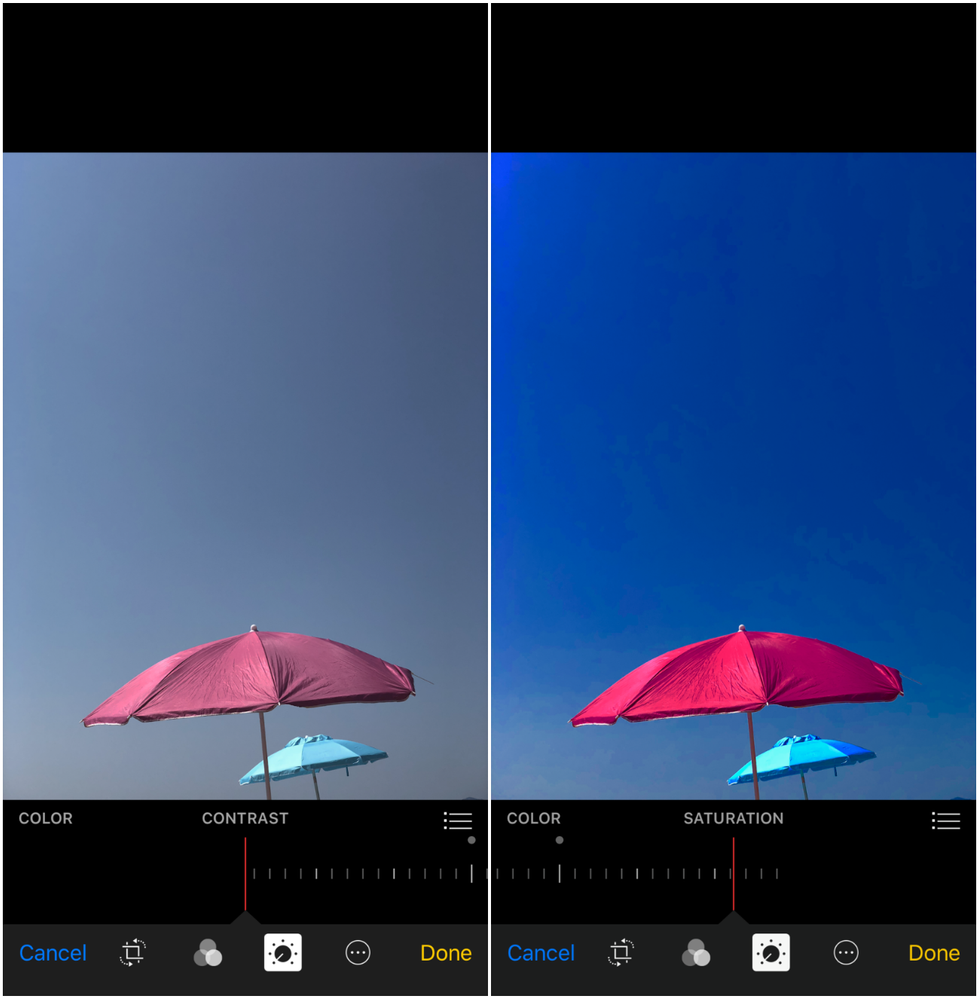
Saturation makes the colors more intense or cancels them altogether. You can make your photos more saturated or black and white, depending on your preferences.
What tools do you use to edit your mobile phone photos? Share your tips in the comments below.
Due to the volume of private messages Google Moderators receive, I do not read or respond to private messages. Please post publicly so others may benefit from your discussion. If you require urgent assistance, please tag a Google Moderator. Thank you!
- Mark as New
- Bookmark
- Subscribe
- Mute
- Subscribe to RSS Feed
- Permalink
- Report Inappropriate Content
03-05-2019 03:29 AM
Re: 3 tips for editing your photos using your phone
Excellent, very helpful tips for Mobile Camera @DanniS
Thank you for sharing with us.
- Mark as New
- Bookmark
- Subscribe
- Mute
- Subscribe to RSS Feed
- Permalink
- Report Inappropriate Content
03-05-2019 03:51 AM
Re: 3 tips for editing your photos using your phone
Snapseed has been my companion for the last few years for mobile image manipulation, It's intuitive UI and workflows are good for any beginner!
- Mark as New
- Bookmark
- Subscribe
- Mute
- Subscribe to RSS Feed
- Permalink
- Report Inappropriate Content
03-05-2019 04:01 AM
Re: 3 tips for editing your photos using your phone
Great post and tips! I've always found the settings on my phone's camera a little bit daunting to get my head round but this explains it all very well!! Going to give some of your tips a go next time I take a photo using my phone and see how it turns out! 🙂
- Mark as New
- Bookmark
- Subscribe
- Mute
- Subscribe to RSS Feed
- Permalink
- Report Inappropriate Content
03-05-2019 04:02 AM
Re: 3 tips for editing your photos using your phone
@AbdullahAM Thank you and you're welcome to apply them. 🙂
Due to the volume of private messages Google Moderators receive, I do not read or respond to private messages. Please post publicly so others may benefit from your discussion. If you require urgent assistance, please tag a Google Moderator. Thank you!
- Mark as New
- Bookmark
- Subscribe
- Mute
- Subscribe to RSS Feed
- Permalink
- Report Inappropriate Content
03-05-2019 04:02 AM
Re: 3 tips for editing your photos using your phone
@Abhijith_Suresh Yes it's a great mobile-friendly app for achieving great results indeed! Thanks for sharing!
Due to the volume of private messages Google Moderators receive, I do not read or respond to private messages. Please post publicly so others may benefit from your discussion. If you require urgent assistance, please tag a Google Moderator. Thank you!
- Mark as New
- Bookmark
- Subscribe
- Mute
- Subscribe to RSS Feed
- Permalink
- Report Inappropriate Content
03-05-2019 04:04 AM
Re: 3 tips for editing your photos using your phone
That's great @FourTwenty! I'm happy to hear you find it useful. Sometimes it's a bit confusing how and why to use a certain feature, but I say give it a go and show us what you've captured 🙂
Due to the volume of private messages Google Moderators receive, I do not read or respond to private messages. Please post publicly so others may benefit from your discussion. If you require urgent assistance, please tag a Google Moderator. Thank you!
- Mark as New
- Bookmark
- Subscribe
- Mute
- Subscribe to RSS Feed
- Permalink
- Report Inappropriate Content
03-05-2019 05:00 AM - edited 03-06-2019 09:05 AM
Re: 3 tips for editing your photos using your phone
Love the tips and tricks @DanniS! Thanks for sharing! I've experimented with a few apps, and I find myself using Lightroom for Mobile. It's a free app and it is packed with really useful photo editing features. One cool feature I recently discovered was that it can capture raw DNG picture much like how a professional camera would, allowing for more flexibility when editing colors and tones. Thanks again!
- Mark as New
- Bookmark
- Subscribe
- Mute
- Subscribe to RSS Feed
- Permalink
- Report Inappropriate Content
03-05-2019 05:27 AM
Re: 3 tips for editing your photos using your phone
nice and easy tips! Thanks 🙂
- Mark as New
- Bookmark
- Subscribe
- Mute
- Subscribe to RSS Feed
- Permalink
- Report Inappropriate Content
03-05-2019 05:39 AM
Re: 3 tips for editing your photos using your phone
- Mark as New
- Bookmark
- Subscribe
- Mute
- Subscribe to RSS Feed
- Permalink
- Report Inappropriate Content
More Photography
-
AdamGT
May 8, 2024User Inserted ImageTop 100 Google Maps Local Guides Star 360 Spheres (April 2024)
2024 JanFeb Mar Introduction This post aims to showcase the best 360 spheres contributed on Maps by Connect Local Guides and when it comes to the "best", we mean those having the most views. For conv...17 -
Darkroomlabs
May 7, 2024User Inserted ImageThe Sky High Shots — share your tips, tales, and everything in between drone photography
Hey there! Are you a fan of aerial photography? If yes, then I'd love to hear your top tips for capturing stunning shots from above andyour favorite ways to edit and enhance them. Also, do you have an...19