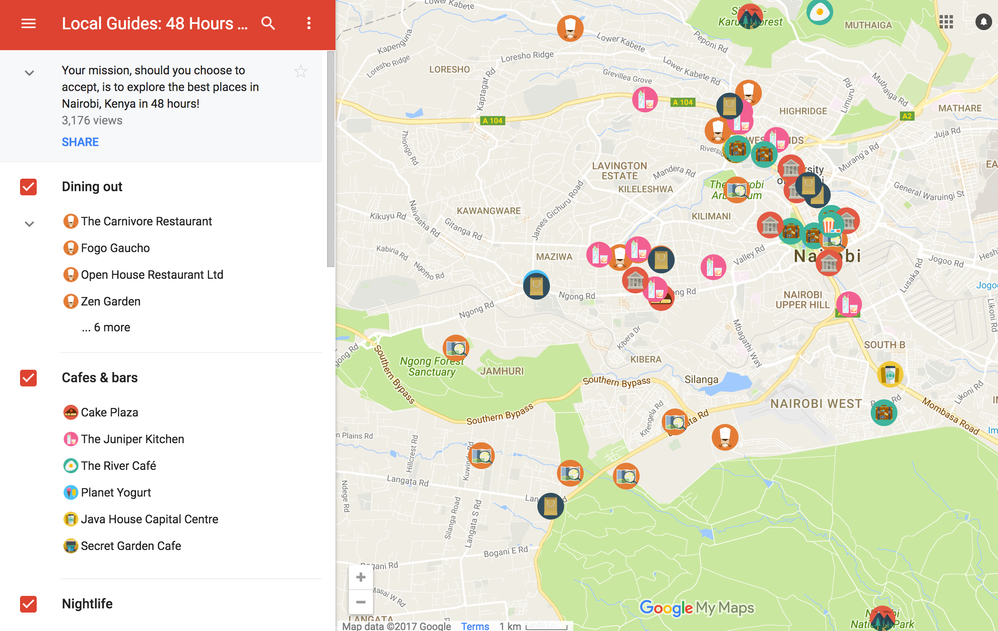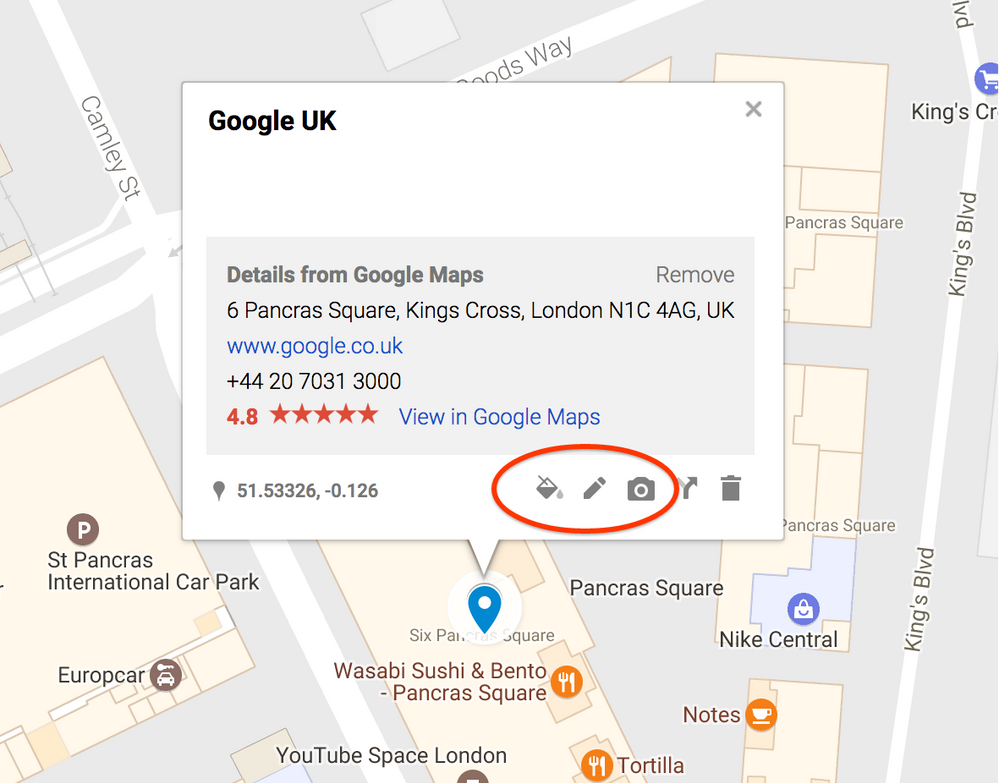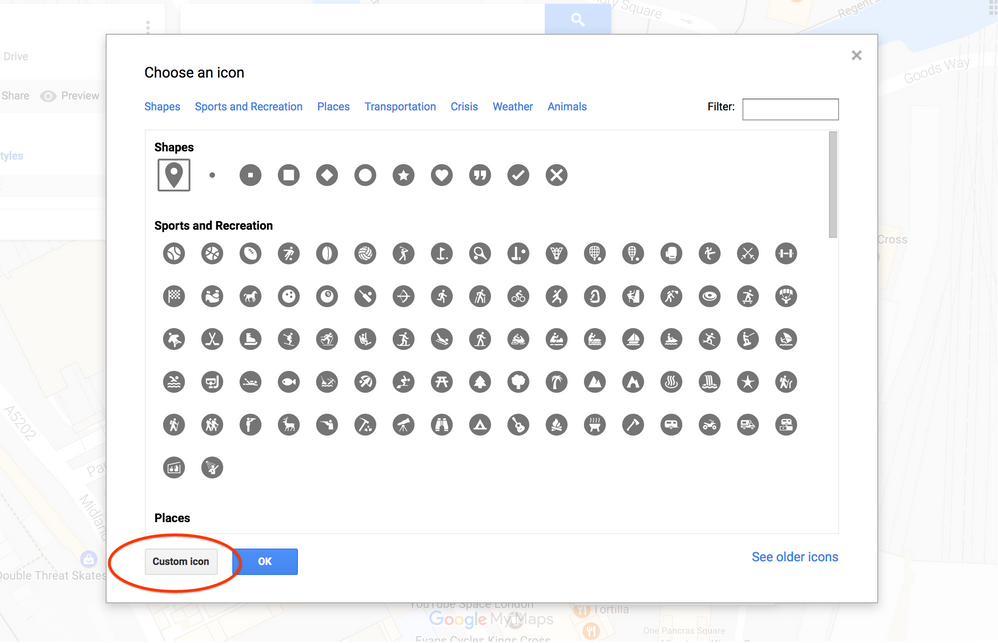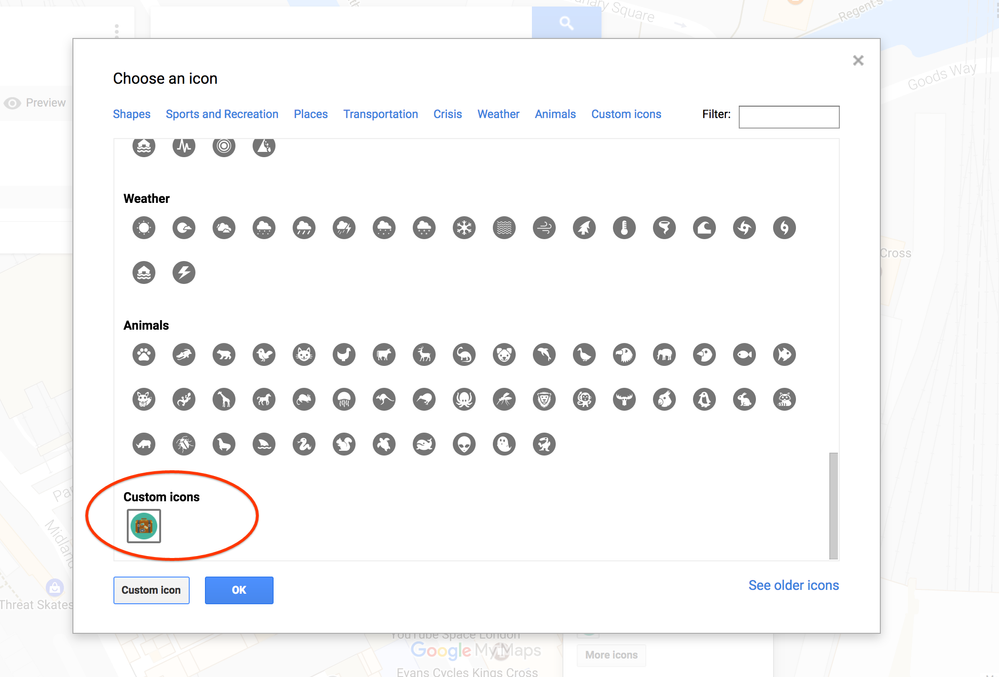- Local Guides Connect
- :
- How-tos
- Re: How to create My Maps with beautiful custom ic...
- Subscribe to RSS Feed
- Mark Topic as New
- Mark Topic as Read
- Float this Topic for Current User
- Bookmark
- Subscribe
- Mute
- Printer Friendly Page
05-10-2017 10:34 AM
Re: How to create My Maps with beautiful custom icons
@Laptop Warrior wrote:
Love your demonstration of the maps, I recently just explored this feature and embed on my website and they look great!! I wonder if there is a place that you can search maps that people have shared publicly? I looked and can't seem to find this feature, do you perhaps know?
In the My Maps website you have an "Explore" tab, where you can search for them, @Laptop Warrior
Due to the volume of private messages Google Moderators receive, I do not read or respond to private messages. Please post publicly so others may benefit from your discussion. Thank you.
- Mark as New
- Bookmark
- Subscribe
- Mute
- Subscribe to RSS Feed
- Permalink
- Report Inappropriate Content
05-10-2017 10:35 AM
Re: How to create My Maps with beautiful custom icons
@michelc wrote:
@LuisRG Great job! I will try to prepare very soon a similar 48 hours map for Beirut, Lebanon.
I can't wait to see it, @MichelChammas! The more, the better 🙂
Due to the volume of private messages Google Moderators receive, I do not read or respond to private messages. Please post publicly so others may benefit from your discussion. Thank you.
- Mark as New
- Bookmark
- Subscribe
- Mute
- Subscribe to RSS Feed
- Permalink
- Report Inappropriate Content
05-10-2017 10:36 AM
Re: How to create My Maps with beautiful custom icons
@JonasK wrote:
Thank you @LuisRG for the valuable information you are sharing, I guess my next 48 hours series will utilize well the use of these assets
Regards
JonasK
Glad to know that @JonasKL. And please share it here on Connect when you're done. It will be very helpful for the rest of the community, I'm sure.
Due to the volume of private messages Google Moderators receive, I do not read or respond to private messages. Please post publicly so others may benefit from your discussion. Thank you.
- Mark as New
- Bookmark
- Subscribe
- Mute
- Subscribe to RSS Feed
- Permalink
- Report Inappropriate Content
05-10-2017 10:55 AM
Re: How to create My Maps with beautiful custom icons
I've used the map of Barcelona last summer and I have to admit that it was a very good map! Better that the one of the tourist information and with better advices and comments. And you can use it directly on your phone, without carrying the paper map.
Thanks a lot!
- Mark as New
- Bookmark
- Subscribe
- Mute
- Subscribe to RSS Feed
- Permalink
- Report Inappropriate Content
- Mark as New
- Bookmark
- Subscribe
- Mute
- Subscribe to RSS Feed
- Permalink
- Report Inappropriate Content
05-10-2017 12:18 PM - edited 12-08-2021 03:00 AM
Re: How to create My Maps with beautiful custom icons
- Mark as New
- Bookmark
- Subscribe
- Mute
- Subscribe to RSS Feed
- Permalink
- Report Inappropriate Content
05-10-2017 01:18 PM
Re: How to create My Maps with beautiful custom icons
@LuisR wrote:To help Local Guides explore their own cities and beyond, we’ve created 48 Hours in… My Maps that highlight places in cities that Local Guides recommend on Google Maps. These My Maps have become so popular that many of you have created your own My Maps for the cities you know and love and we want to help you to create beautiful My Maps, too. — and there are more to come!—.
Starting with the Best of Barcelona My Map the Local Guides team created in January 2016 for the Mobile World Congress, we shared a link to the My Maps icons in our newsletter. For your mapping pleasure, we present to you the My Maps icons.
So, how do you create a My Map? Easy. Follow this step-by-step process:
- Visit My Maps on your computer or with the Google Maps app on your Android phone
- Click on “Create a new map” or on the + symbol to start with an empty map
- Add a title and a description to your newly created map.
- Change the name of your only layer (that currently has no title)
- Add up to 10 layers in total to distribute your places as you see fit
- Start looking for places and add them to the map by clicking on “+ Add to map”
As a reference, for our 48 Hours in… My Maps we used these layers: Dining out, Cafes & Bakeries, Nightlife, Accommodation, Tourist spots, Arts & Cultures and Shopping, to give every visitor to these cities a glimpse on what’s best in the city to enjoy it for 48 hours (or more!).
How to personalise your places on the map
Once you have added a place to your My Map, you’ll see a blue pin, but there’s much more that you can do. See the three options we’ve marked in the screenshot below? With the bucket icon (first one on the left) you can change the style of the icon, with the pencil icon you can change the name and add a brief description of the place and with the camera icon, you can add a photo of that place, although if you don’t add one, My Maps will show you one from that place’s Google Maps listing.
Let’s focus on how to add those beautiful icons.Click on the bucket icon to change the icon style and you’ll see a popup that lets you select the icon colour and the icon itself. But in this case, we are going for something different. So click on “more icons” in that popup. You’ll see something like the following screenshot, where you’ll find a lot of different shapes and categories for icons. In most cases, these are more than enough to create beautiful and useful My Maps.
If you want to add an icon not listed there or you want to personalise your map, click on “Custom icon” and in the next screen, select the icon from your computer (or drag and drop it), and you are all set. In the example, I added the suitcase icon, as you can see. After clicking “ok”, the place you just saved in your My Maps will have this new icon.
And once you have added an icon for the first time, you don’t have to re-upload it again for other places that share the same icon. But if you start a new My Maps, then you’ll have to follow the same process as listed here.
As a tip, try not to use too many different icons. Maybe one or sometimes two per layer is enough. As an example taken from our own 48 Hours in… My Maps, we’ve used one for all restaurants, two different ones for cafes & bakeries (depending on the specialization of the place, whether it’s coffee or cakes), two different ones for nightlife (depending on the type of venue, whether is a general one or a live music place), one for accommodation, two for tourist spots (one for general spots and another one for parks), one for arts & culture places and one or two for shopping.
So if you have already created a My Map of your area, you can change your icons or maybe you want to create a new My Map using this beautiful icon set.
Whatever’s the case, please create a post in the “Travel and Advice” board with your My Maps, so we can all benefit from them!
Official 48 Hours in… My Maps created by Google Local Guides
- 48 Hours in Nairobi
- 48 Hours in Montreal
- 48 Hours in Boston
- 48 Hours in Santiago (Chile)
- 48 Hours in Dubai
- 48 Hours in Bristol
48 hours in...My Maps created by Local Guides community members
- 48 Hours in Querétaro
- 48 Hours in Milan
- 48 Hours in Rome
- 48 Hours in Tehran
- 48 Hours in Delhi
- 48 Hours in Comilla
- 48 Hours in Chittagong
- 48 Hours in Ikoma
Other My Maps created by Local Guides
Absolutely love the MyMap feature - it is so expansive and many could actually benefit from it. I used it for work a few times actually and my colleagues are always impressed and happy with the flexibility and visuals of custom maps. Thanks for this, @LuisRG!
- Mark as New
- Bookmark
- Subscribe
- Mute
- Subscribe to RSS Feed
- Permalink
- Report Inappropriate Content
05-10-2017 05:45 PM - edited 05-11-2017 02:53 PM
Re: How to create My Maps with beautiful custom icons
Thanks for sharing this, @LuisRG.
Actually, I am already using custom icons (paragliding icons) on the Hungarian Paragliding Map, which was created with My Maps and I am continuously improving it:)
Only one question: in the past this My Maps layer can be added to the Google Maps on Android - that is OK. But since a version update (couple of months ago) the Google Maps doesn't display the My Maps layer, if the Google Maps is using the Earth layer.
Previously it worked. I know, that there is a My Maps App which can display the My Maps with Earth layer, but this is a different application:) Thanks.
edit: link fixed
My Contribution ¤ Self Intro ¤ Budapest LG G+ ¤ #LGSummit17: my Recap&Experience / Photos
- Mark as New
- Bookmark
- Subscribe
- Mute
- Subscribe to RSS Feed
- Permalink
- Report Inappropriate Content
05-10-2017 07:51 PM
Re: How to create My Maps with beautiful custom icons
I am so happy you shared this experience... while it doesn't surprise me? It helps to hear! I have been debating tackling this task in RI. And custom icons?! Even more fuel for the fire. Thank you so much for contributing your experience!
- Mark as New
- Bookmark
- Subscribe
- Mute
- Subscribe to RSS Feed
- Permalink
- Report Inappropriate Content
05-10-2017 10:01 PM
Re: How to create My Maps with beautiful custom icons
- Mark as New
- Bookmark
- Subscribe
- Mute
- Subscribe to RSS Feed
- Permalink
- Report Inappropriate Content