- Local Guides Connect
- :
- Help Desk
- How do I search on Connect?
How do I search on Connect?
- Subscribe to RSS Feed
- Mark as New
- Mark as Read
- Bookmark
- Subscribe
- Printer Friendly Page
- Report Inappropriate Content
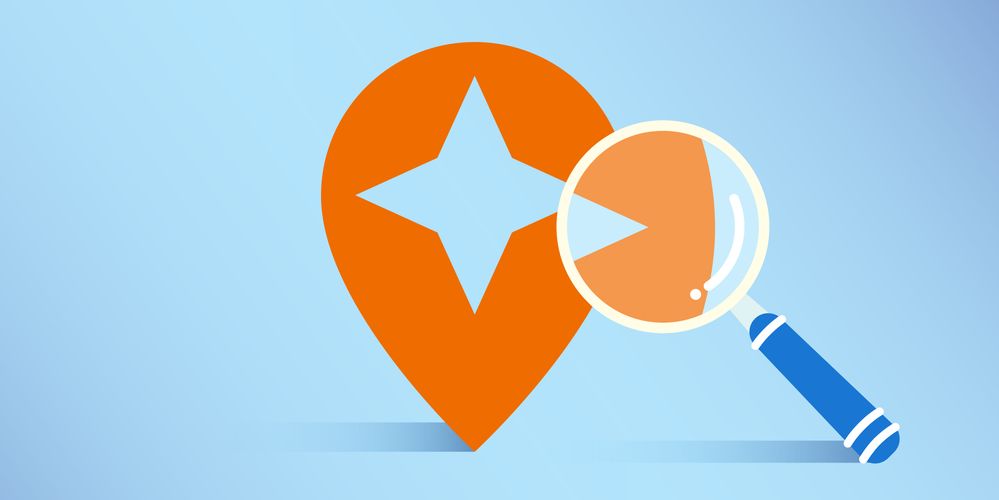
Every day, Local Guides like you share your experiences, knowledge, and questions on Connect. There’s lots to learn and discover, so here are some helpful tips for searching the community.
1. Use keywords to find posts that interest you
Looking to learn more about an exciting place or a popular dish? Type keywords in the search bar at the top of any page. Suggested posts relevant to your keywords will appear in a downdown list.
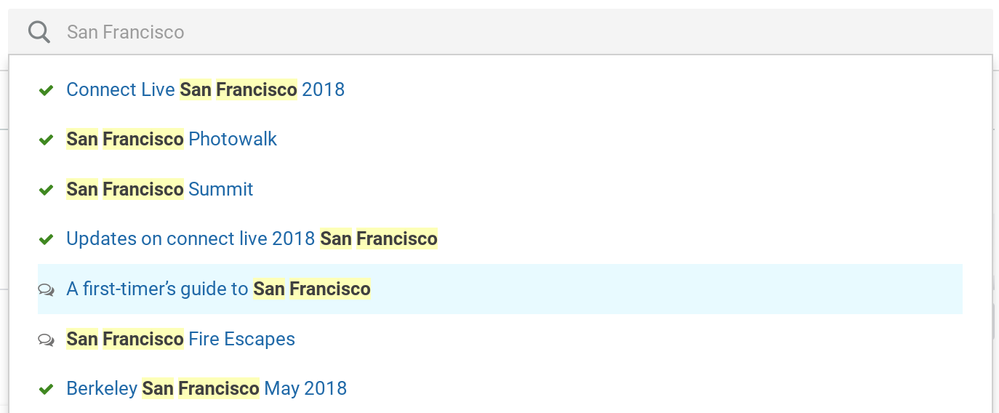
You can select the post that interests you or complete a full search by clicking on the magnifying glass icon. You’ll then be taken to a results page filled with posts that include your keywords.
2. Use helpful search modifiers
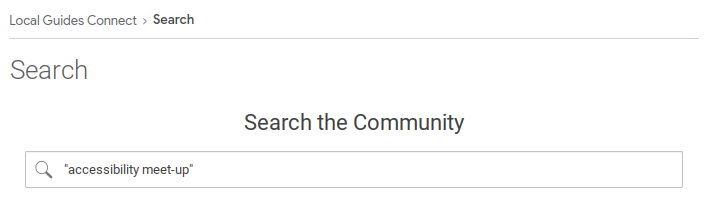
You can apply modifiers to the terms you enter in the search field to receive more specific results.
- Use quotes to search for an “exact phrase.”
- Use the plus sign to search for +one +or +more +words.
- Use the minus sign to -exclude -certain -words from your search.
3. Narrow your search by using the filter options on the results page

These filters will make it easier to find the posts you’re looking for. The filters currently available are:
- Location: Filter posts according to the boards they’re under such as Announcements, Help Desk, and General Discussion. Please note: General Discussion includes Photography, Travel, Food & Drink, Local Stories, Meet-ups, and How-tos topics.
- Author: Filter posts shared by a specific Local Guide. You do not need to include the “@” when searching here. Once you find who you’re looking for, select the Local Guide from a drop-down list.
- Date: Filter content by time period such as a day ago, a week ago, a month ago, and a year ago.
- Metadata: Filter by whether the content has a solution, likes, or both.
- Type of post: Filter content from either a forum, blog, or idea.
- Contains: FIlter content that contains images, videos, or attachments.
4. Select a tag listed at the bottom of a post
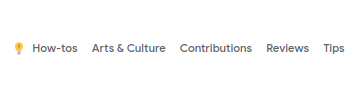
Clicking on one of these tags will bring you to a page filled with posts that use the same tag.
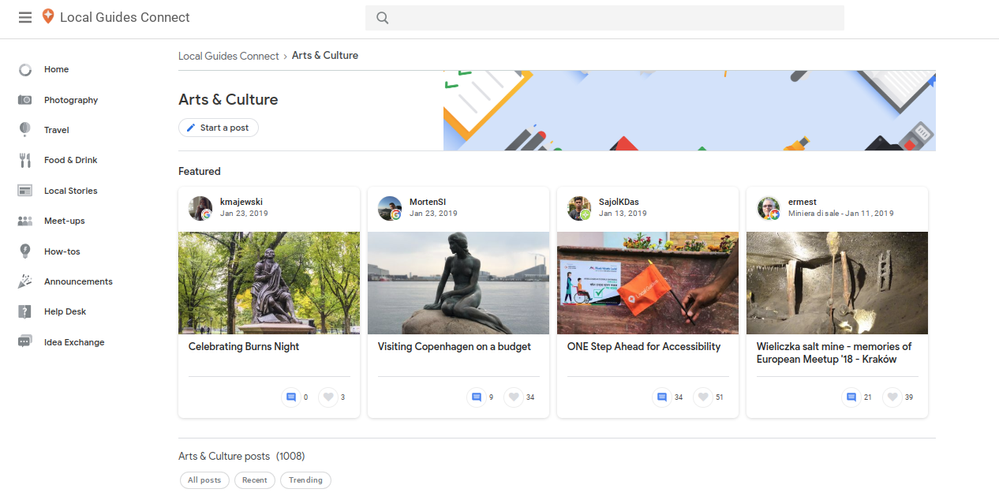
5. Visit a Local Guide’s profile page to see the posts they’ve written
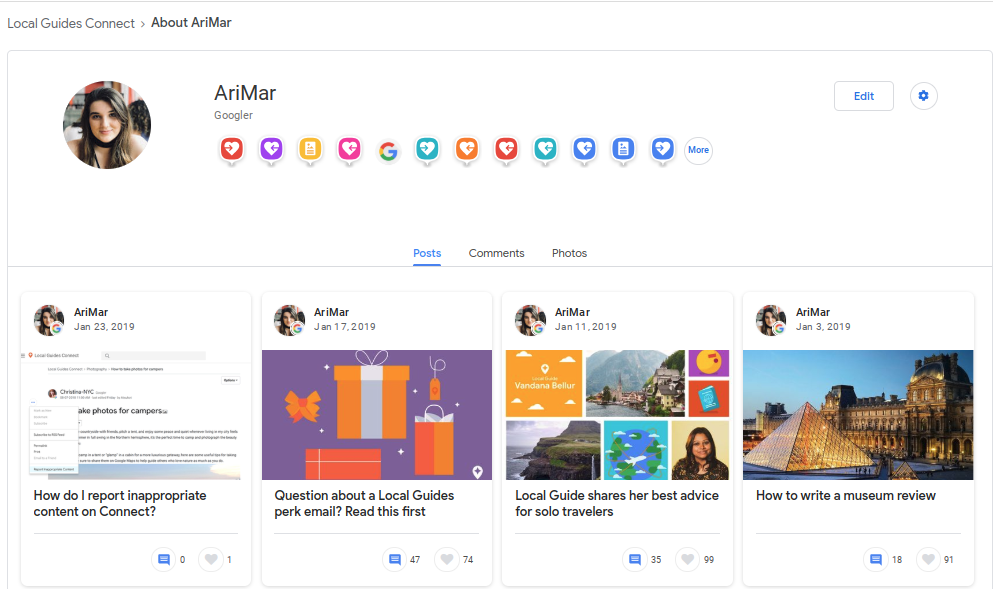
If you know the username of a Local Guide on Connect, you can use the Author filter feature shared above. However, you can also select their username at the top of one of their posts to go to their profile page. There, you can see a list of the posts they’ve shared with the community.
You must be a registered user to add a comment. If you've already registered, sign in. Otherwise, register and sign in.