- Local Guides Connect
- :
- Help Desk
- How do I use the Connect Photo Library?
How do I use the Connect Photo Library?
- Subscribe to RSS Feed
- Mark as New
- Mark as Read
- Bookmark
- Subscribe
- Printer Friendly Page
- Report Inappropriate Content
UPDATE: As of July 2020, the Connect Photo Library is no longer available for use. We recommend you include original photography in your posts. Visit the Help Desk for tips on choosing photos for your posts.
When we redesigned Connect back in August, we made it easier to showcase your amazing photos across the forum. However, you may not always have a relevant photo of your own to share. That’s why we’ve introduced the Connect Photo Library.
The Connect Photo Library has tons of beautiful photos you can choose from to add to your post. We carefully selected each photo to fit in with the topics we know you love to share.
We encourage you to use the Connect Photo Library whenever you don’t have a photo of your own to share. Using one of these photos will not count towards your photo limit in Connect.
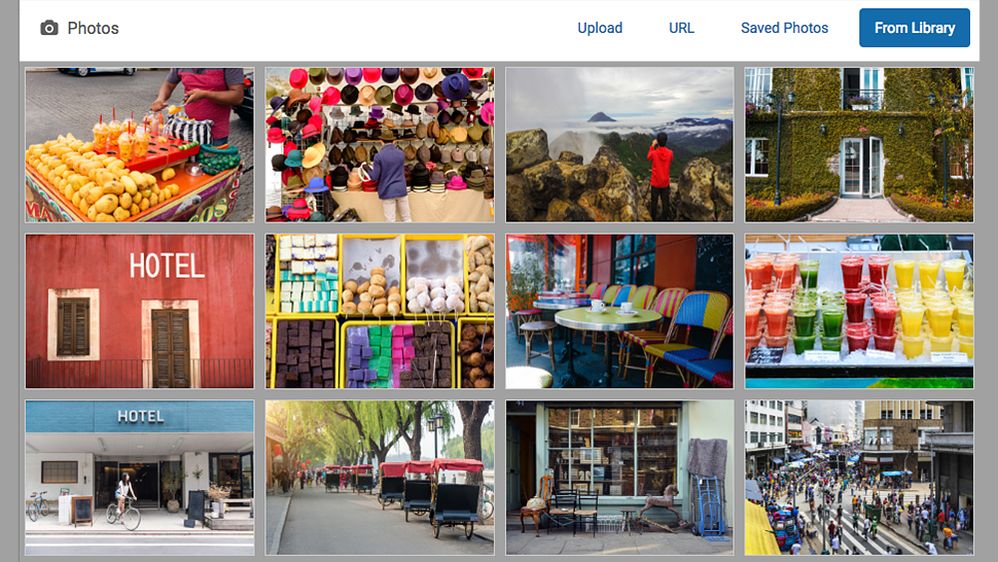
To select an image from the Connect Photo Library:
- Click Photos in the Connect post editor
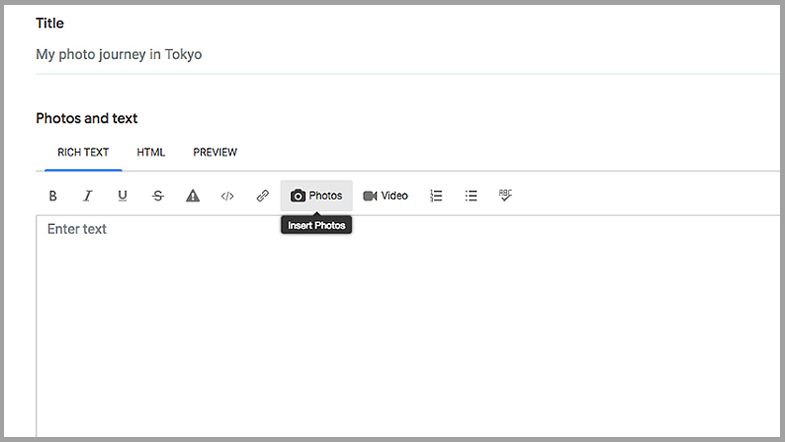
- Click From Library in the top-right corner
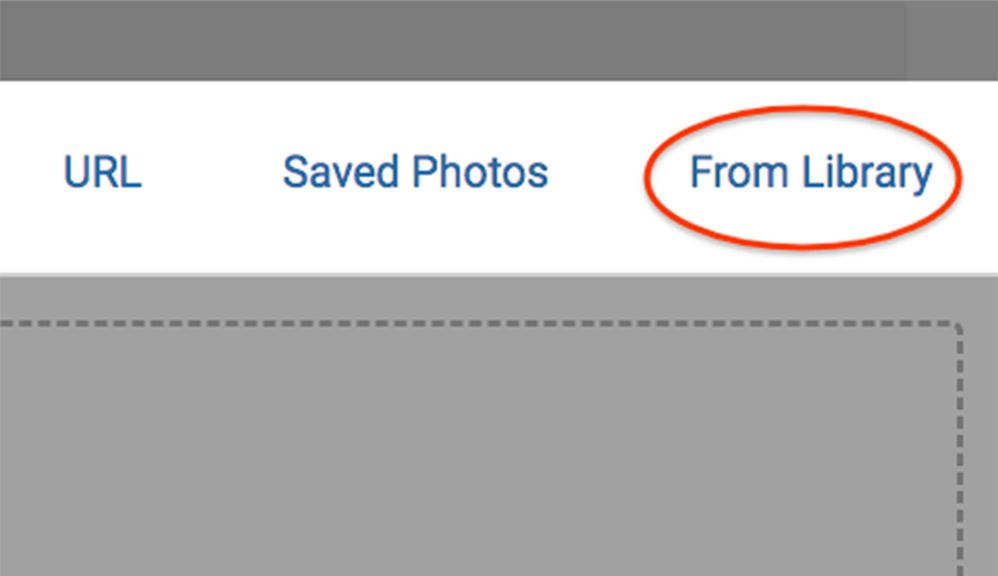
- Select a photo from the library that is the most relevant to the topic you are writing about.
The photo will then be added to your post. The caption and credit for these photos have already been created for you and will be added automatically.
We hope you enjoy using the Connect Photo Library, but that you’ll also share your own great photos on the forum. For tips on adding your original photos, check out this post.
You must be a registered user to add a comment. If you've already registered, sign in. Otherwise, register and sign in.