- Local Guides Connect
- :
- How-tos
- 9 tips for creating your Connect Live 2019 applica...
- Subscribe to RSS Feed
- Mark Topic as New
- Mark Topic as Read
- Float this Topic for Current User
- Bookmark
- Subscribe
- Mute
- Printer Friendly Page
03-01-2019 05:42 PM - edited 03-01-2019 06:49 PM
9 tips for creating your Connect Live 2019 application video

Planning to apply to Connect Live 2019? You’ll have to submit a video along with your application responding to one of our prompts—and we can’t wait to watch them!
These videos help us learn more about you and your interests. However, we know that not everyone feels comfortable being in front of the camera.
To put you at ease, we asked our Video Producer @MollyMo to share her best advice for creating a great Connect Live 2019 application video. Check out her tips below.
1. Select one video prompt
This year, we’re giving Local Guides three prompts to choose from. Choose one of the following and keep your response to approximately 60 seconds:
- Tell us about your favorite place and what makes it special.
- What’s one thing you want everyone to know about your community?
- Why are you proud to be a Local Guide?
Please note: Videos longer than one minute may not be viewed.
2. Be yourself
We’re interested in learning about you, so be as creative or as low-key as you want while giving us a glimpse into your personality. Don’t worry about adding sound effects, video transitions, or graphics if video production is new to you. You must appear on-camera, speak in English, and answer a prompt, but do so in your own way!
3. Wear something comfortable that makes you feel confident
You may also want to remove items like hats or sunglasses that can cast a shadow on your face.
4. Assess your surroundings
An ideal background is clean and pleasant. Lighting is important and natural light works best. Make sure you’re not backlit by a large window or light shining into the camera. Position yourself facing a window or another light source to ensure the lighting on you is bright and casts an even spread across your face.
If you’re filming on location, try to avoid places with loud ambient noises such as rushing water, water fountains, loud subways, or street traffic. Check light and sound levels by taking a few seconds of test footage before you start your application video.
5. Compose yourself in the center of the frame and leave a little headroom
A good rule to follow is to have the camera positioned at arm’s length. If you’re using a smartphone, tapping where your face is on the screen before recording will ensure that you’re in focus. Make sure your camera is facing you straight-on rather than angled up at you from below.
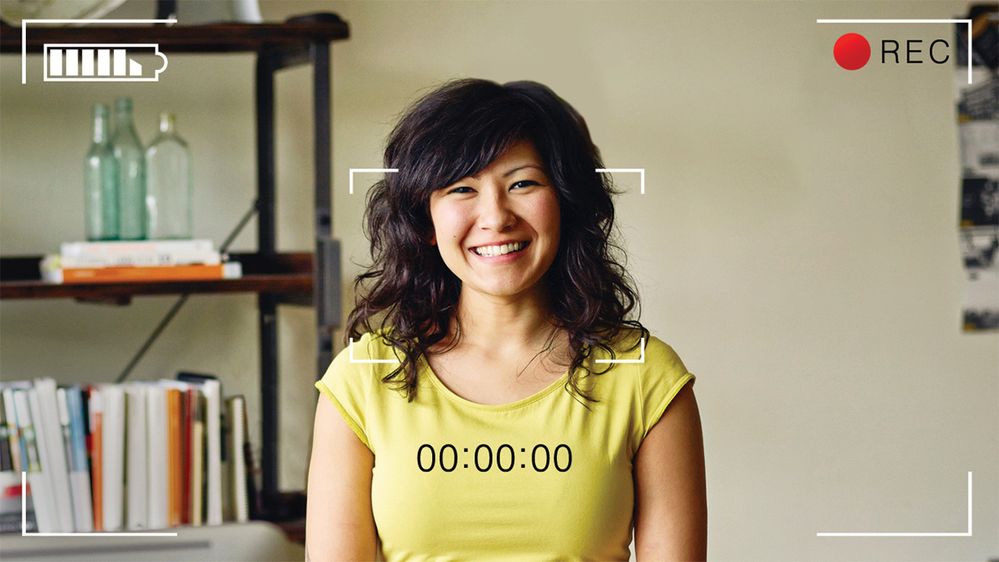
6. Keep the camera stabilized
If you’re using a smartphone to record, consider propping it on a flat surface like a stack of books or a box. You can also use a tripod if you have one.
7. Control the audio
Do what you can to make sure your surroundings are quiet. Eliminate noise by shutting windows or doors and turning off noisy electronics. Be mindful that microphones can pick up noises like fans or tapping fingers on a desk. You may want to use a USB or bluetooth microphone if you have one.
8. Film in landscape
Make sure your smartphone or camera is positioned horizontally instead of vertically. This maximizes the screen space.
9. Submit your video carefully
We may never watch your video if the link is submitted incorrectly. Applicants must submit their video as either a YouTube or Google Drive link. You can submit a listed or unlisted YouTube link or link to a video stored on Google Drive that is accessible to anyone with the link.
If you’re using YouTube, you must submit the link provided once the video is posted. Do not share the link created while the video is in production. The production link cannot be viewed by anyone other than you.
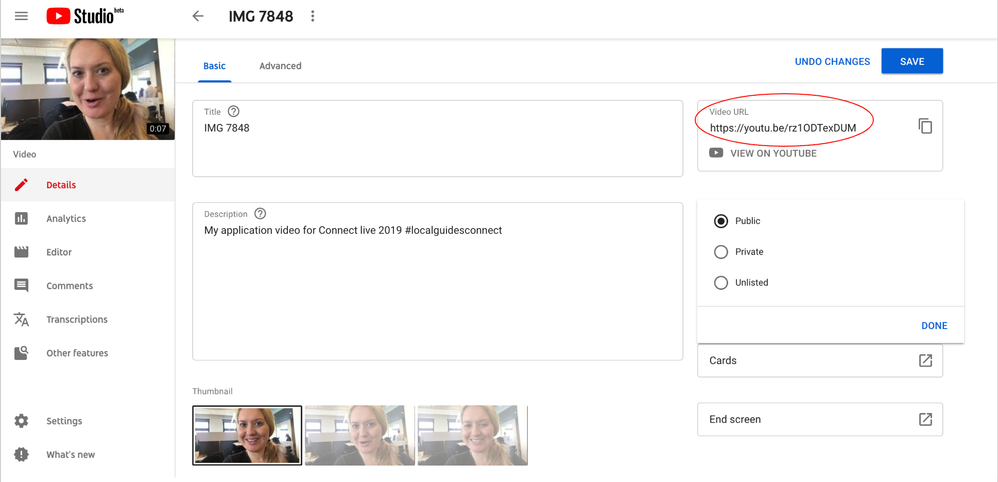
If you’re submitting a video on Google Drive, copy the link generated after you click Share in the top right corner. Be sure your share settings are set to Anyone with the link can view.
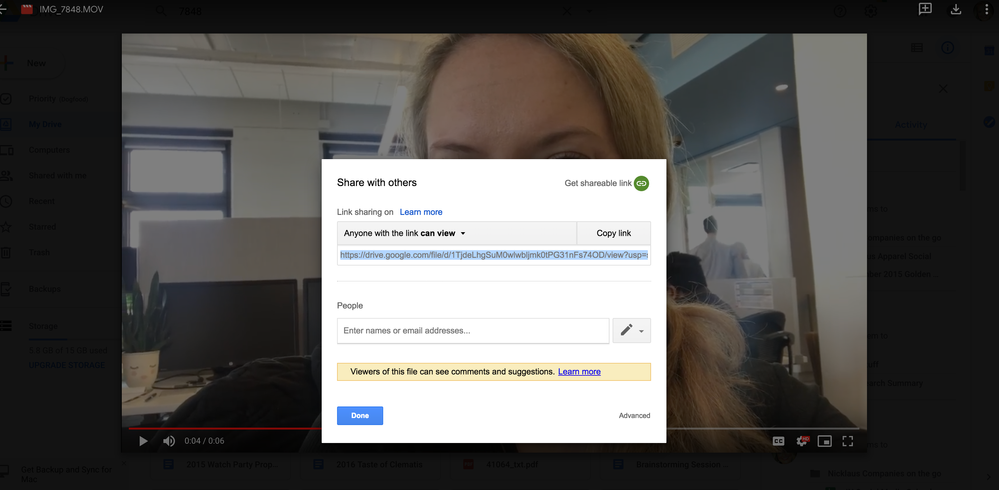
Remember to submit your video before applications close on April 30, 2019 at 11:59 p.m. UTC. Visit the official Connect Live 2019 application site for more information.
- Mark as New
- Bookmark
- Subscribe
- Mute
- Subscribe to RSS Feed
- Permalink
- Report Inappropriate Content
03-01-2019 05:52 PM
Re: 9 tips for creating your Connect Live 2019 application video
Well done @brittym
very clear and helpful. A lot of Local Guides will find this post a reference to bookmark, not only for Connect Live application, but also for creating a video for a Meet-up's recap.
Thank you very much for sharing
Explore Accessible Life in Google Earth - The program is now Public for Everyone to contribute
Read before posting: Need Help? - Help Us to Help You | A Reflection on "Original Content" - What if this Photo ... is Yours?
Join Us: #LocalGuidesCleanTheWorld | Waste Report #onGoogleMaps
Love the Planet: A Rose for the Planet | Accessible Life at Connect Live 2019
Helping People: Maps of earthquake in Italy | Mapping in Emergency area
- Mark as New
- Bookmark
- Subscribe
- Mute
- Subscribe to RSS Feed
- Permalink
- Report Inappropriate Content
- Mark as New
- Bookmark
- Subscribe
- Mute
- Subscribe to RSS Feed
- Permalink
- Report Inappropriate Content
03-01-2019 08:59 PM - edited 03-01-2019 09:00 PM
Re: 9 tips for creating your Connect Live 2019 application video
Hi @brittym ,
This is really a very helpful post. It will clear many questions of local guides. It helps me too.
Thank you very much
Always use @ before name to tag anyone on the Connect.
- Mark as New
- Bookmark
- Subscribe
- Mute
- Subscribe to RSS Feed
- Permalink
- Report Inappropriate Content
03-01-2019 09:14 PM
Re: 9 tips for creating your Connect Live 2019 application video
Wonderful post @brittym most helpful tips for us ,thank you for sharing with us....
- Mark as New
- Bookmark
- Subscribe
- Mute
- Subscribe to RSS Feed
- Permalink
- Report Inappropriate Content
03-01-2019 09:19 PM
Re: 9 tips for creating your Connect Live 2019 application video
Many thanks @brittym for sharing the tips! Hope to see you again this year 😄🙏.
- Mark as New
- Bookmark
- Subscribe
- Mute
- Subscribe to RSS Feed
- Permalink
- Report Inappropriate Content
03-01-2019 09:50 PM
Re: 9 tips for creating your Connect Live 2019 application video
Hello @brittym thanks for sharing the great video tips for Connect Live 2019 application, i hope these tricks will be marked as beneficial for recording the great video. 🙂
Good luck to all aspirants 👍✌
- Mark as New
- Bookmark
- Subscribe
- Mute
- Subscribe to RSS Feed
- Permalink
- Report Inappropriate Content
- Mark as New
- Bookmark
- Subscribe
- Mute
- Subscribe to RSS Feed
- Permalink
- Report Inappropriate Content
03-01-2019 09:52 PM
Re: 9 tips for creating your Connect Live 2019 application video
Thanks for tips @brittym
There is lot to say anyhow I will short it down to 1 minute.
- Mark as New
- Bookmark
- Subscribe
- Mute
- Subscribe to RSS Feed
- Permalink
- Report Inappropriate Content
03-01-2019 10:36 PM
Re: 9 tips for creating your Connect Live 2019 application video
Thank you so much for this great great tips, @brittym. I will consider all these tips while shooting the application video and when uploading it.
- Mark as New
- Bookmark
- Subscribe
- Mute
- Subscribe to RSS Feed
- Permalink
- Report Inappropriate Content
More How-tos
-
danbrowland
Montego Bay, Ja - Apr 15, 2024User Inserted ImageShould I Add Restaurants to the map in All-Inclusive Resorts
I recently stayed at an All Inclusive resort in Jamaica and I noticed that they have 10 different restaurants with different themes and hours and dishes. None of the restaurants were on google maps. T...1 -
corysakai
Fort Lauderdale - Apr 15, 2024User Inserted ImageIncorrect or outdated floor plan update request.
We were at FLL Fort Lauderdale Airport Terminal 2 and I was going to post some reviews and photos. I discovered that they had undergone a renovation over a year ago at least, but the map floor plan an...2