- Local Guides Connect
- :
- Photography
- 3 tips for using Street View ready cameras
- Subscribe to RSS Feed
- Mark Topic as New
- Mark Topic as Read
- Float this Topic for Current User
- Bookmark
- Subscribe
- Mute
- Printer Friendly Page
06-29-2018
04:56 AM
- last edited on
08-24-2018
04:54 PM
by
Atsukot
![]()
3 tips for using Street View ready cameras
We recently announced the launch of our newly refreshed Street View website, featuring the first generation of Street View ready cameras and publishing tools. These products are optimized for creating and publishing 360 imagery on Google Maps. We’re excited to see that some Local Guide photographers have already started making the most of these new tools.
Ready to join them? Here are a few tips to help you get started.
1. Be the first person to put your hometown on Street View.
If you live in an area where Street View is limited, you can now be the first to put 360 photos of your town, city, or country on the map!
Caption: Street View of a residential area in Nova Sloboda, Ukraine. (Local Guide @NickolayOmelchenko)
Tip: Be aware of the lighting of your environment. For example, avoid taking photos during sunrise and sunset and be sure to adjust your exposure for bright conditions. If your camera supports a real-time preview, you can use signs and storefronts to verify proper exposure.
2. Capture scenic places that are inaccessible by car.
If you’re a nature lover who spends a lot of time outdoors, take your camera with you on your next hiking or biking adventure and publish your favorite retreats on Street View.
Caption: Street View of ski slopes in the Austrian Alps. (Local Guide @360tyworld)
Tip: If frame rate (frames per second) is an available option in your camera’s functions, consider setting the frame rate to five frames per second for biking or driving speeds and to one frame per second for walking speed.
3. Add up-to-date Street View to Maps.
Street View ready cameras are great for capturing in-motion and publishing at scale. They’re particularly useful to keep up with the changes that happen in your local area.
Caption: Street View of a lot under construction in Montpellier, France, collected by Google in August 2017.
Caption: Street View of the same area in Montpellier, France taken in April 2018 that shows a new building has been built. (Local Guide @Fabien_Sogefi)
Tip: To ensure GPS data is properly collected, shoot in areas with open sky. Avoid trees, buildings, tunnels and similar obstructions overhead, especially at the start and at the end of your shooting path.
For more tips, check out our Help Center. If you’re a Street View trusted photographer, be sure to also check out the Street View ready FAQ. In the comments below, tell us what places you hope to capture 360 images of!
- Mark as New
- Bookmark
- Subscribe
- Mute
- Subscribe to RSS Feed
- Permalink
- Report Inappropriate Content
07-02-2018 07:08 AM
Re: 3 tips for using Street View ready cameras
- Mark as New
- Bookmark
- Subscribe
- Mute
- Subscribe to RSS Feed
- Permalink
- Report Inappropriate Content
07-02-2018 08:37 AM
Re: 3 tips for using Street View ready cameras
Thanks a lot for your advices @SonyaN
I´m looking forward to taking a certificated camera to create news items in Google Street View.
Cheers
- Mark as New
- Bookmark
- Subscribe
- Mute
- Subscribe to RSS Feed
- Permalink
- Report Inappropriate Content
07-03-2018 02:21 AM
Re: 3 tips for using Street View ready cameras
Thank you @SonyaN for the tips.
1. Be the first person to put your hometown on Street View.
I live in the area of Street View. However, we can find out a lot of areas where Street View hasn't been published on the map.
Caption; Street View of The Enoura beach in Hiroshima Island.
.
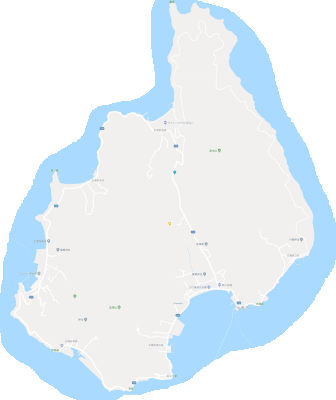
2. Capture scenic places that are inaccessible by car.
Caption; Street View of Kokuzo Valley and the pond / 虚空蔵谷
.
Caption; Street View of Kokuzo Valley and the No.1 Fall / 虚空蔵谷
.
Tip: THETA SC with monopod and small tripod to hide myself.
3. Add up-to-date Street View to Maps.
I've been testing the feature of video mode with THETA V since early access. Now many of photographers are attempting to make Blue Lines on the map.
Caption; Street View of Hoshi no Blanco, A popular suspension bridge in Ikoma. Map
.

Hope you enjoy.
Toyo
- Mark as New
- Bookmark
- Subscribe
- Mute
- Subscribe to RSS Feed
- Permalink
- Report Inappropriate Content
07-14-2018 07:21 AM
Re: 3 tips for using Street View ready cameras
Thank you @SonyaN for your information,
- Mark as New
- Bookmark
- Subscribe
- Mute
- Subscribe to RSS Feed
- Permalink
- Report Inappropriate Content
07-25-2018 11:05 AM
Re: 3 tips for using Street View ready cameras
This is awesome @SonyaN 🙂
I love exploring rainforests and make blue lines on GM. I'm sharing some of my works here.
- Mark as New
- Bookmark
- Subscribe
- Mute
- Subscribe to RSS Feed
- Permalink
- Report Inappropriate Content
07-25-2018 11:11 AM
Re: 3 tips for using Street View ready cameras
Love these, @IlankovanT! Thanks for sharing 🙂
- Mark as New
- Bookmark
- Subscribe
- Mute
- Subscribe to RSS Feed
- Permalink
- Report Inappropriate Content
07-30-2018 06:47 PM
Re: 3 tips for using Street View ready cameras
@SonyaN The guiding arrows or however they are called (still learning the terminology) do not seem to move seamlessly. Using the + - rotation I cannot get them to to follow the road.
In any event here is my very first 360° using my mobile and Google Street View.
I hope this is the right venue to post.
Henry Gourdine Park
https://goo.gl/maps/qDYmEpo2M2G2
Would appreciate constructive feedback.
Wish to become a Google Street View Certified Trusted Photographer.
- Mark as New
- Bookmark
- Subscribe
- Mute
- Subscribe to RSS Feed
- Permalink
- Report Inappropriate Content
07-31-2018 03:59 AM
Re: 3 tips for using Street View ready cameras
Hi @VBenedict,
And thanks for sharing with us your very first 360 photo! The quality is great for a newbie and we look forward to welcoming you to the Street View trusted community soon.
As for your question, and if I understand it correctly, you cannot connect your 360s to the Google-owned Street View of the nearby road. This is an automatic process and not up to the photographer. Some 360s will connect, while others won't depending on a variety of factors such as proximity, line of sight, quality etc.
Hope this helps.
Best,
Sonya
- Mark as New
- Bookmark
- Subscribe
- Mute
- Subscribe to RSS Feed
- Permalink
- Report Inappropriate Content
07-31-2018 06:24 AM
Re: 3 tips for using Street View ready cameras
Thank you @SonyaN yes you answered my question regarding the navigation compass, arrows, and the + -
Hence if I am understanding correctly, these Nav Tools are added to a 360 automatically by Google Maps if and when applicable.
I have now, besides my Note 8, a SONY DSC-RX100MVI and I am going to try and connect it to my phone and control it using Google Street View.
In the meantime I will continue to practice with my mobile phone.
- Mark as New
- Bookmark
- Subscribe
- Mute
- Subscribe to RSS Feed
- Permalink
- Report Inappropriate Content
More Photography
-
Tushar_Suradkar
Pune, Maharasht - Apr 23, 2024User Inserted ImageEnchanting Brand Manikins Outside Tea Shops in India
Brand manikins are not a new concept. The MacDonald clown in a yellow jacket with red hair is popularly seen sitting outside their outlets. In India, especially in cities like Kolhapur and Pune, mani...3